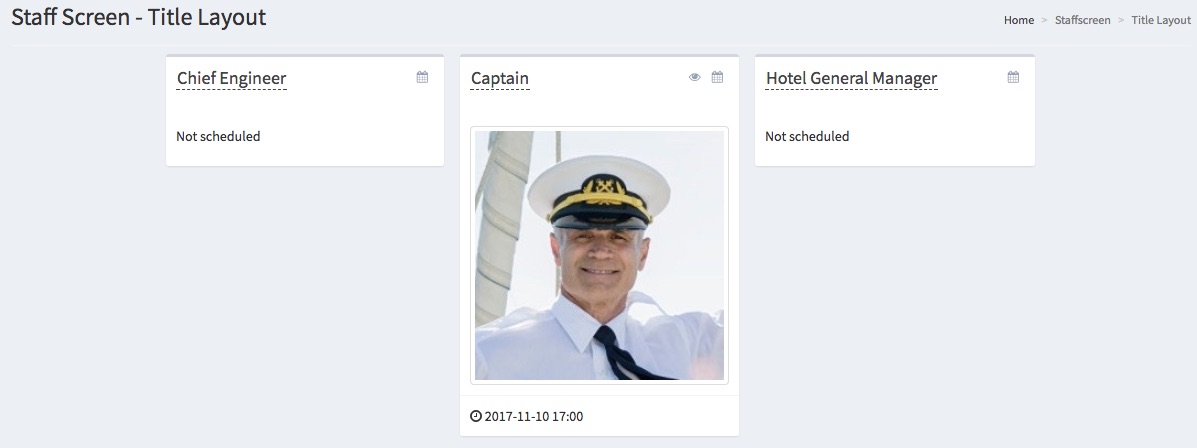Staff screen
Managing itles
Creating a staff title
- Choose Staff Screen > Title > Create.
- Enter the title under Name*.
- Click the Create button.
Deleting a staff title
- Choose Staff Screen > Title > Manage.
- Find the title you wish to delete from the list and click on
 .
.
- Confirm that you want to delete it by clicking Ok.
Editing a staff title
- Choose Staff Screen > Title > Manage.
- Find the title you wish to edit from the list and click on
 .
.
- Click on the Edit tab.
- Edit the title's name.
- Click the Update button.
Managing staff
Creating a staff member
- Choose Staff Screen > Staff > Create.
- Enter the staff member's name under Name*.
- Select the staff member's title from the Title* dropdown menu.
- Type the staff member's biography into the Bio box.
- Upload the staff member's headshot using the Photo upload feature
- Click the Create button.
Deleting a staff member
- Choose Staff Screen > Staff > Manage.
- Find the staff member you wish to delete from the list and click on
 .
.
- Confirm that you want to delete them by clicking Ok.
Editing a staff member
- Choose Staff Screen > Title > Manage.
- Find the staff member you wish to edit from the list and click on
 .
.
- Click on the Edit tab.
- Edit the staff member's information.
- Click the Update button.
Scheduling staff
Creating a staff member's shift
- Choose Staff Screen > Schedule > Calendar.
- Select the staff member's title from the Title dropdown menu.
- Click on the +New button.
- Select the staff member from the Staff* dropdown menu.
- Add a start time using the dropdown calendar and time options.
- Add an end time using the dropdown calendar and time options.
- Click the Create button.
Deleting a staff member's shift
- Choose Staff Screen > Schedule > Calendar.
- Click on the staff member's shift.
- Click the Delete button.
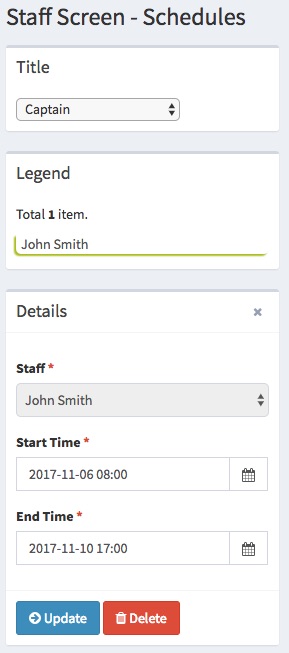
Editing a staff member's shift
- Choose Staff Screen > Schedule > Calendar.
- Click on the staff member's shift.
- Edit the shift dates and times.
- Click the Update button.
Managing the current staff display
When a staff member is currently scheduled, they will automatically appear on the current staff screen display.
To edit the layout of the staff screen, follow these steps:
- Choose Staff Screen > Current Display.
- Click on the staff title in the space you want to edit.
- Select the title of the staff member you want to display in that space and click on
 .
.
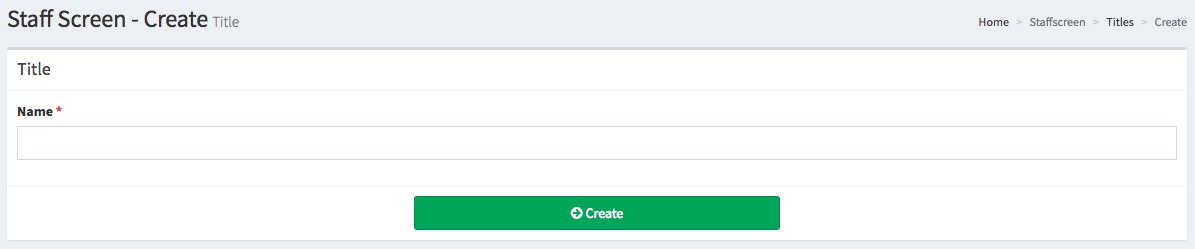
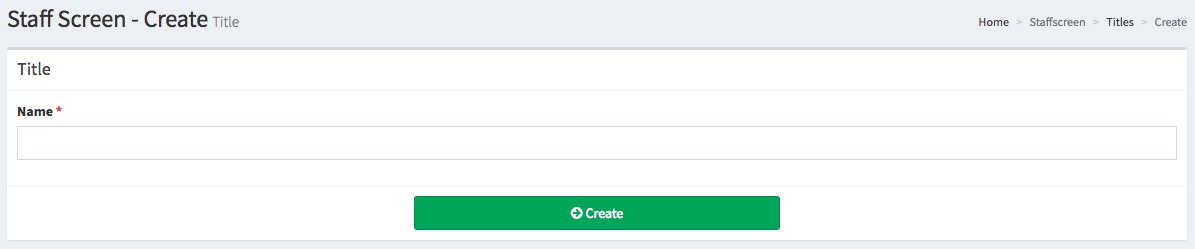
 .
.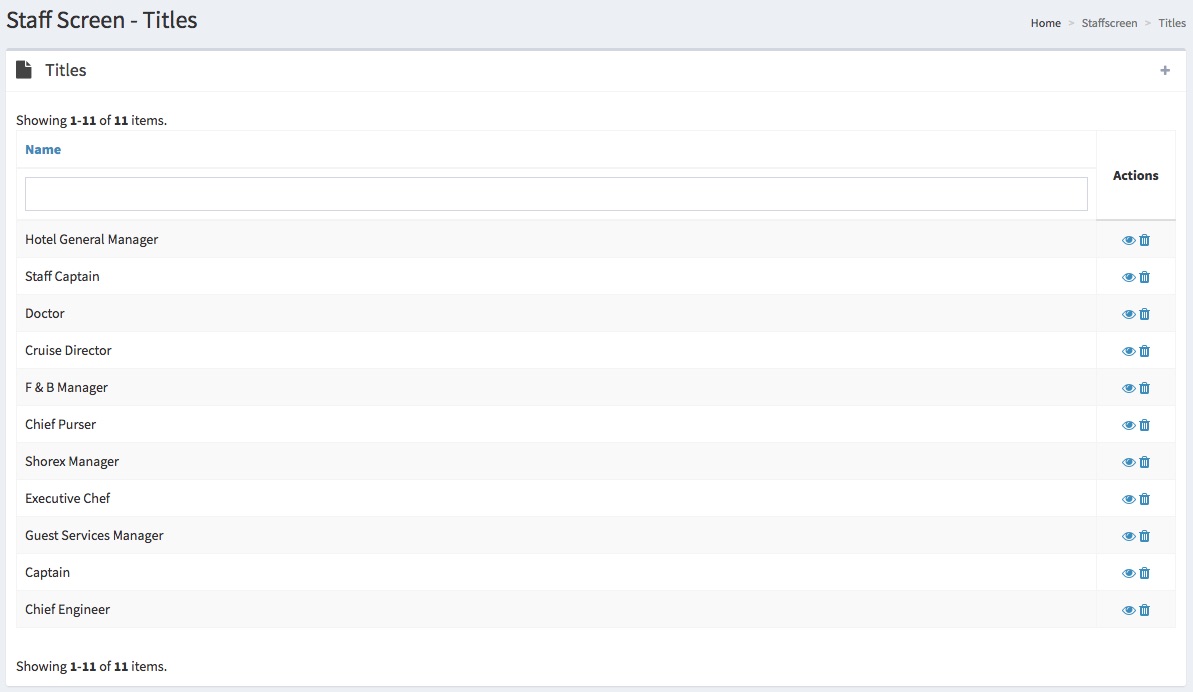
 .
.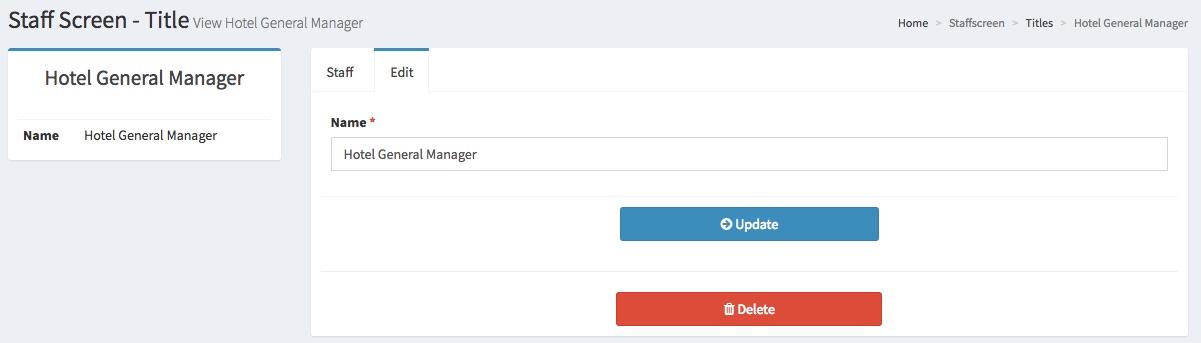
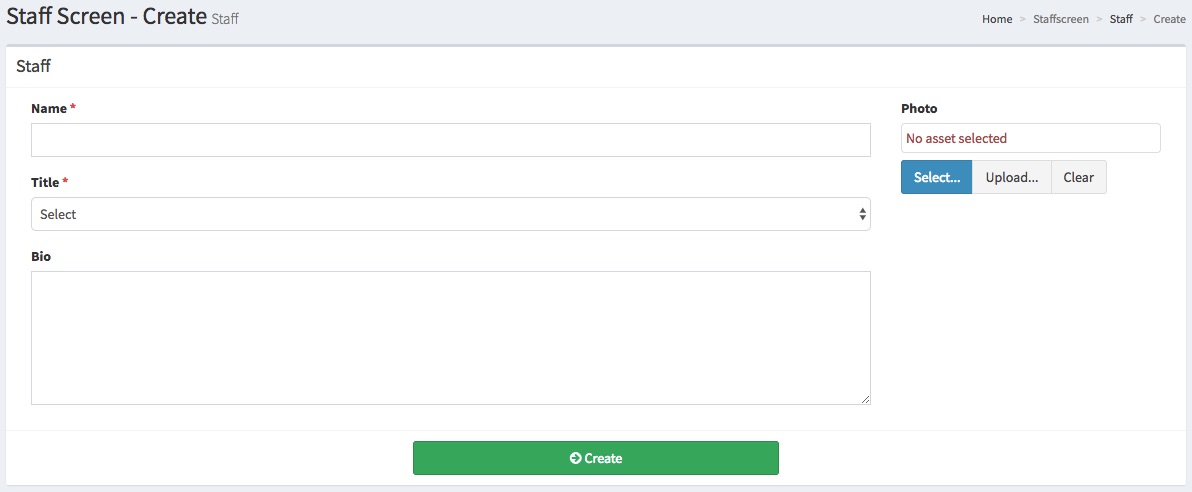
 .
.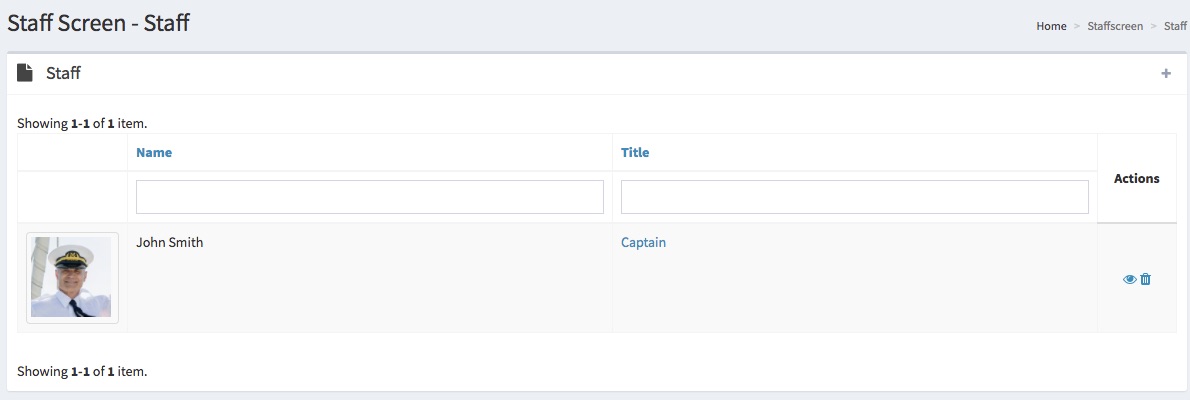
 .
.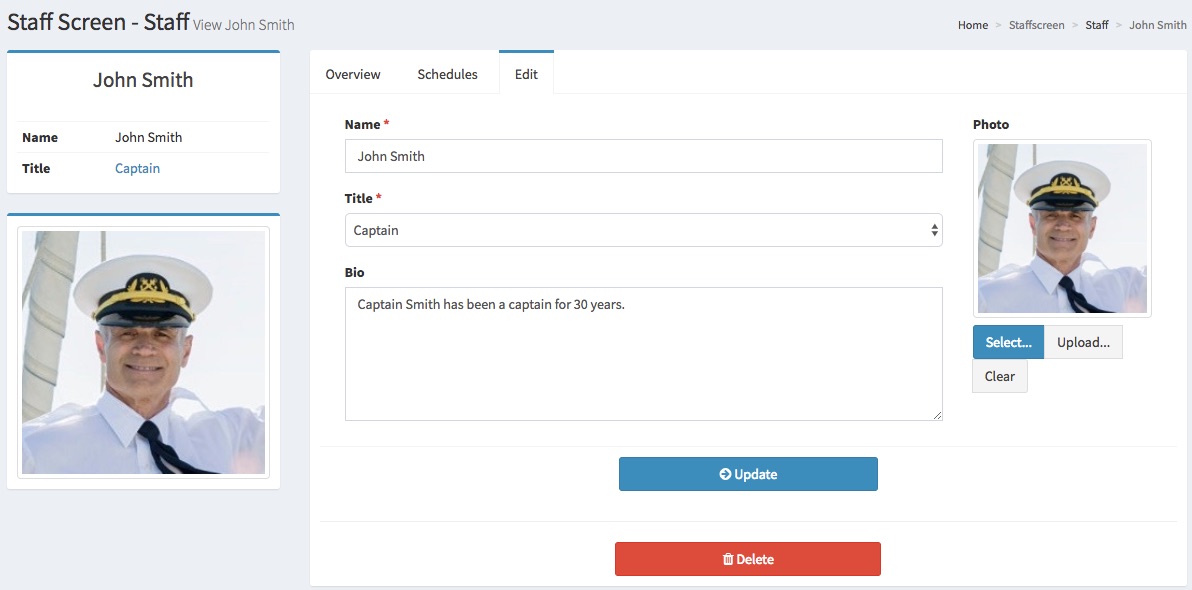
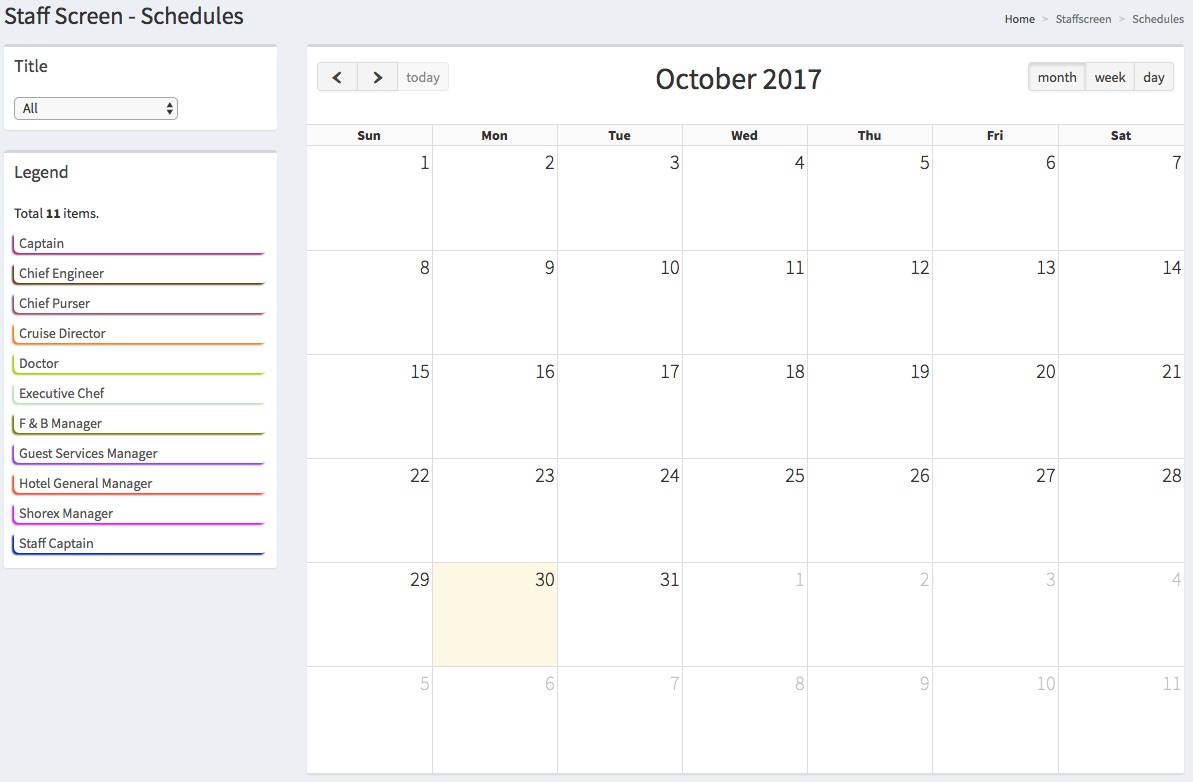
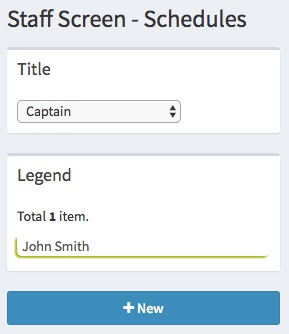
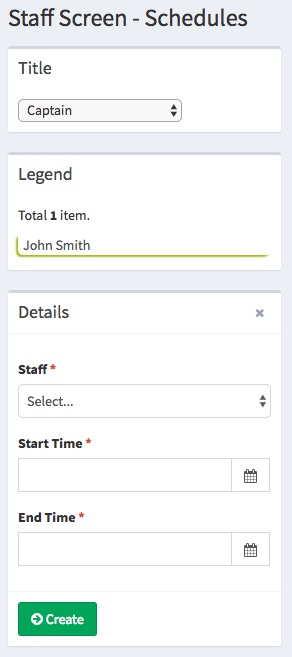
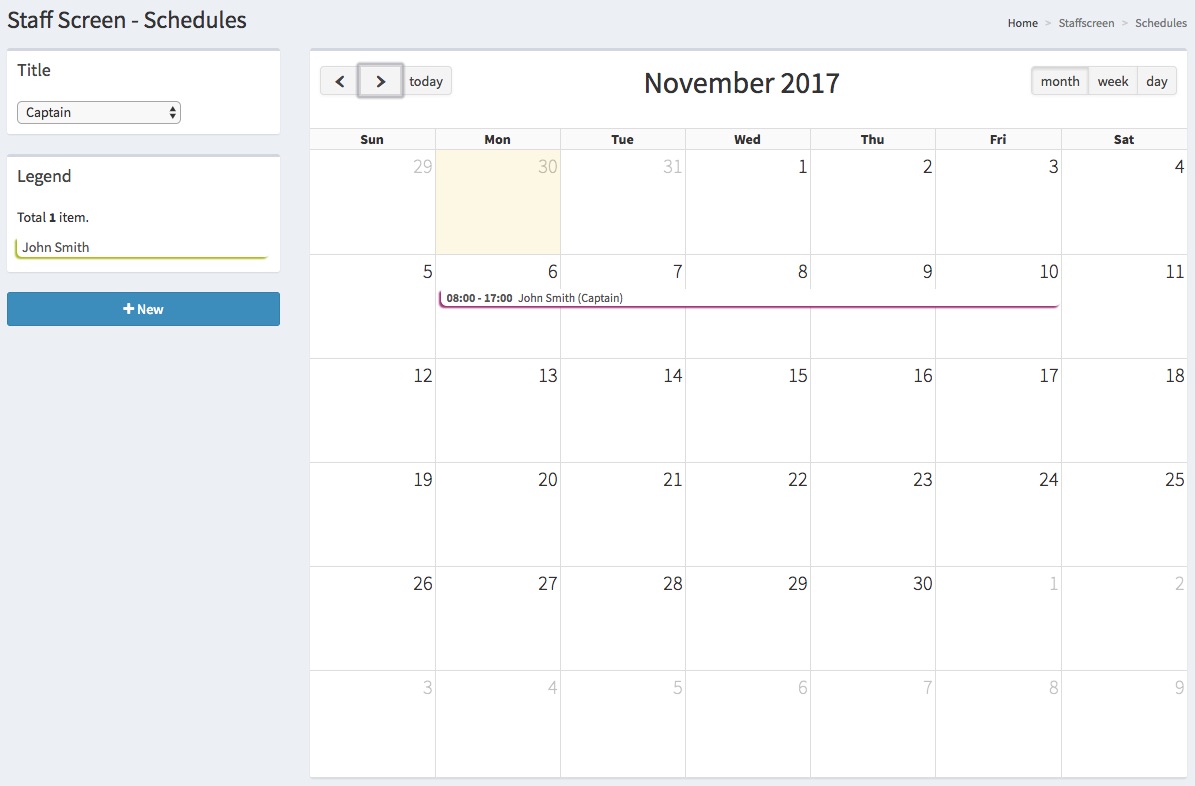

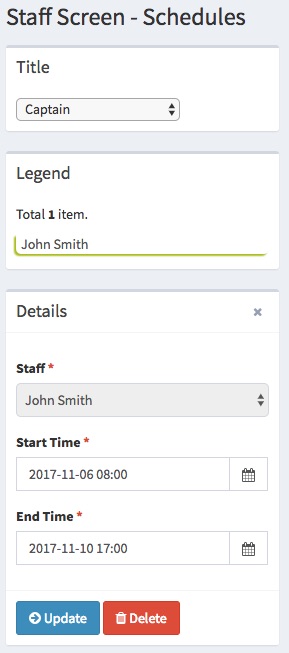
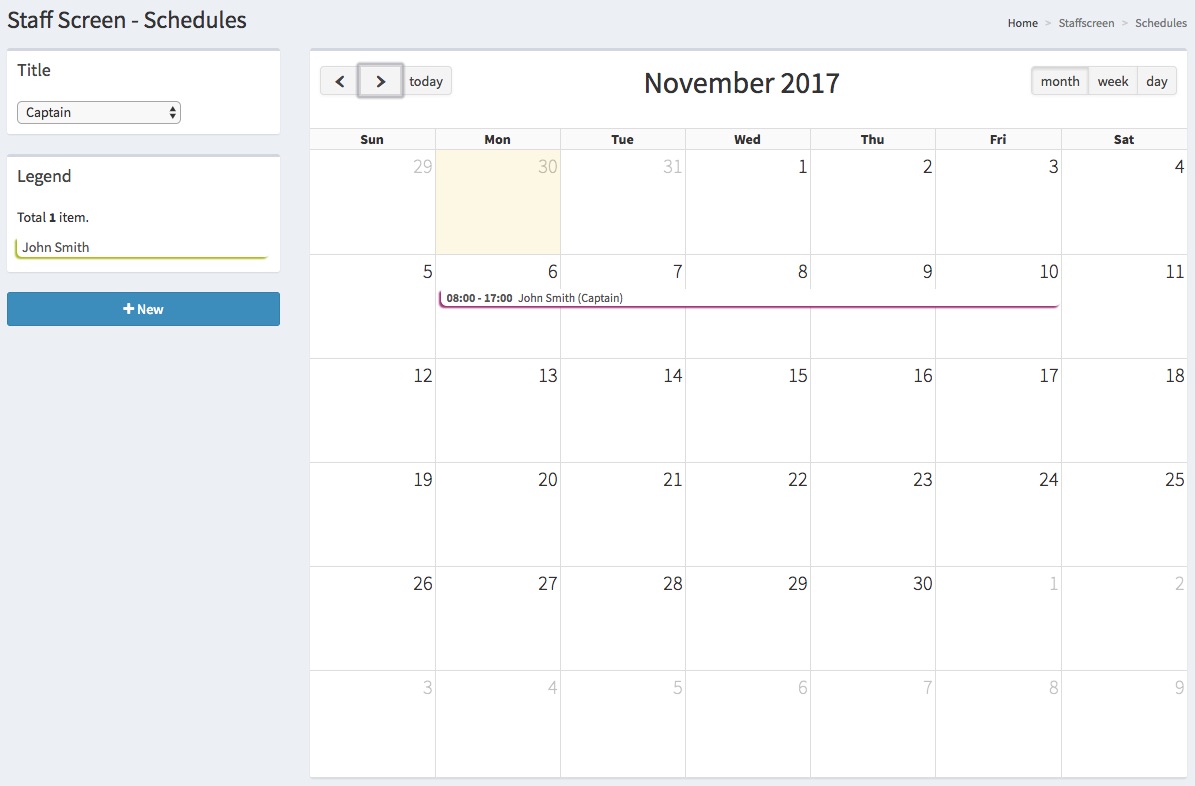

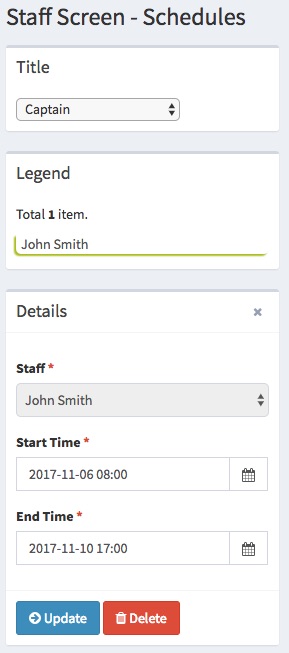
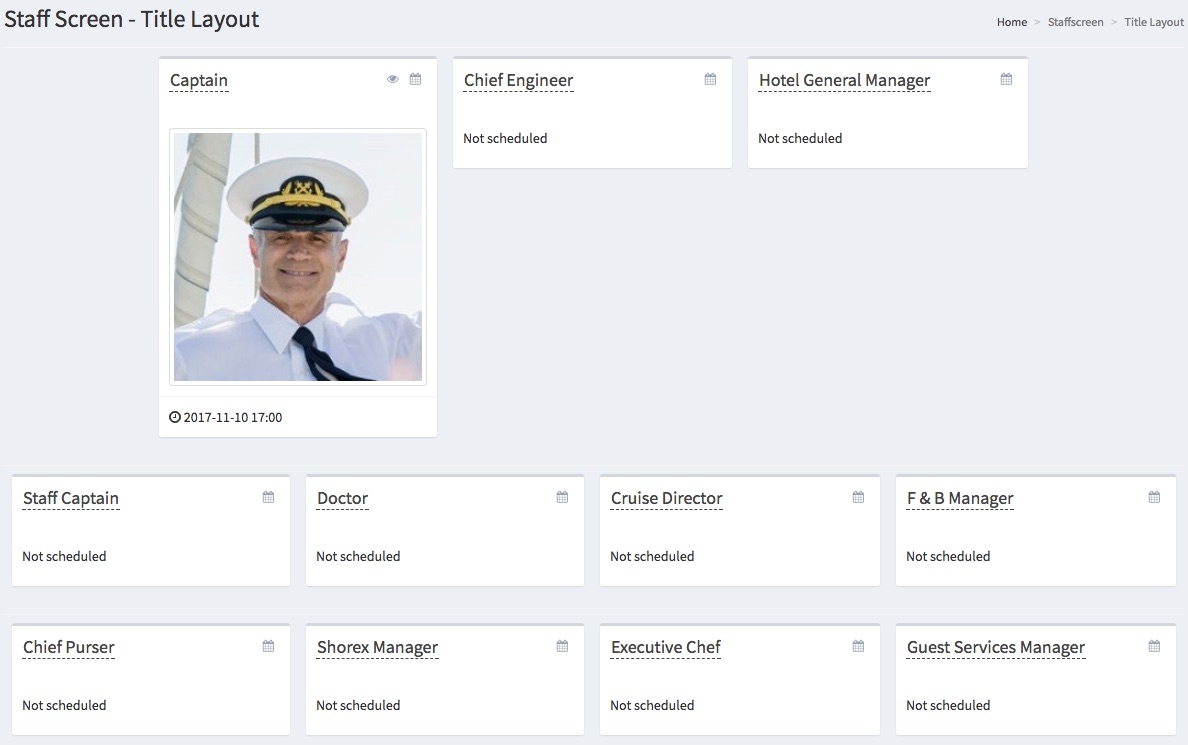
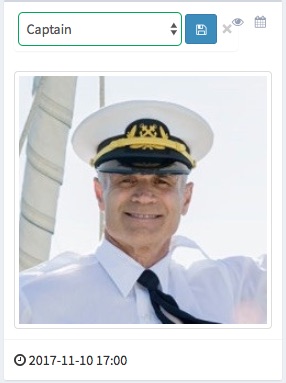
 .
.