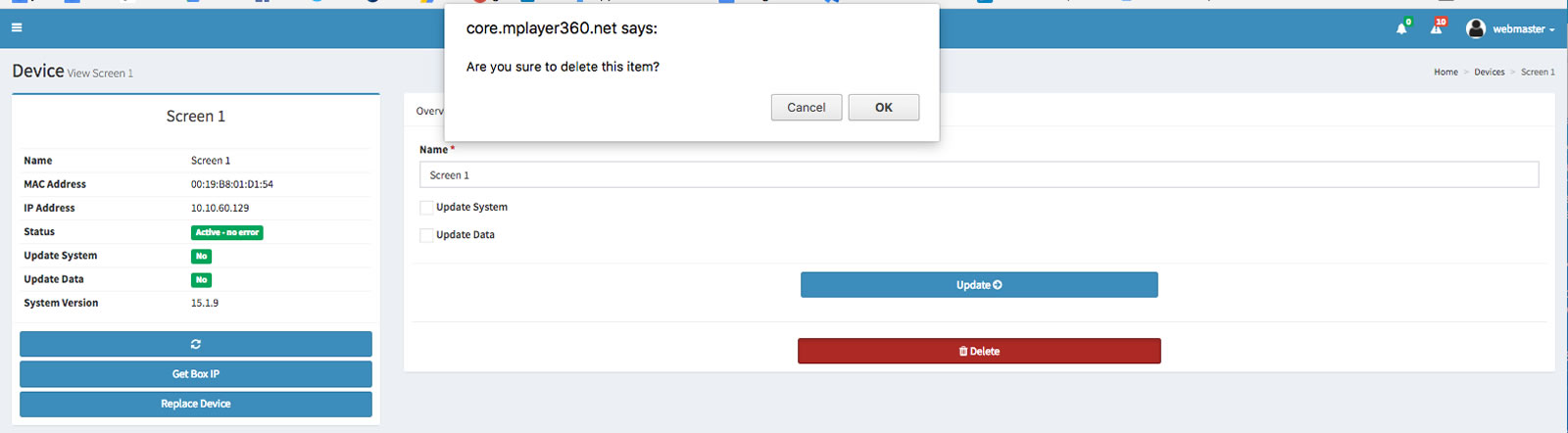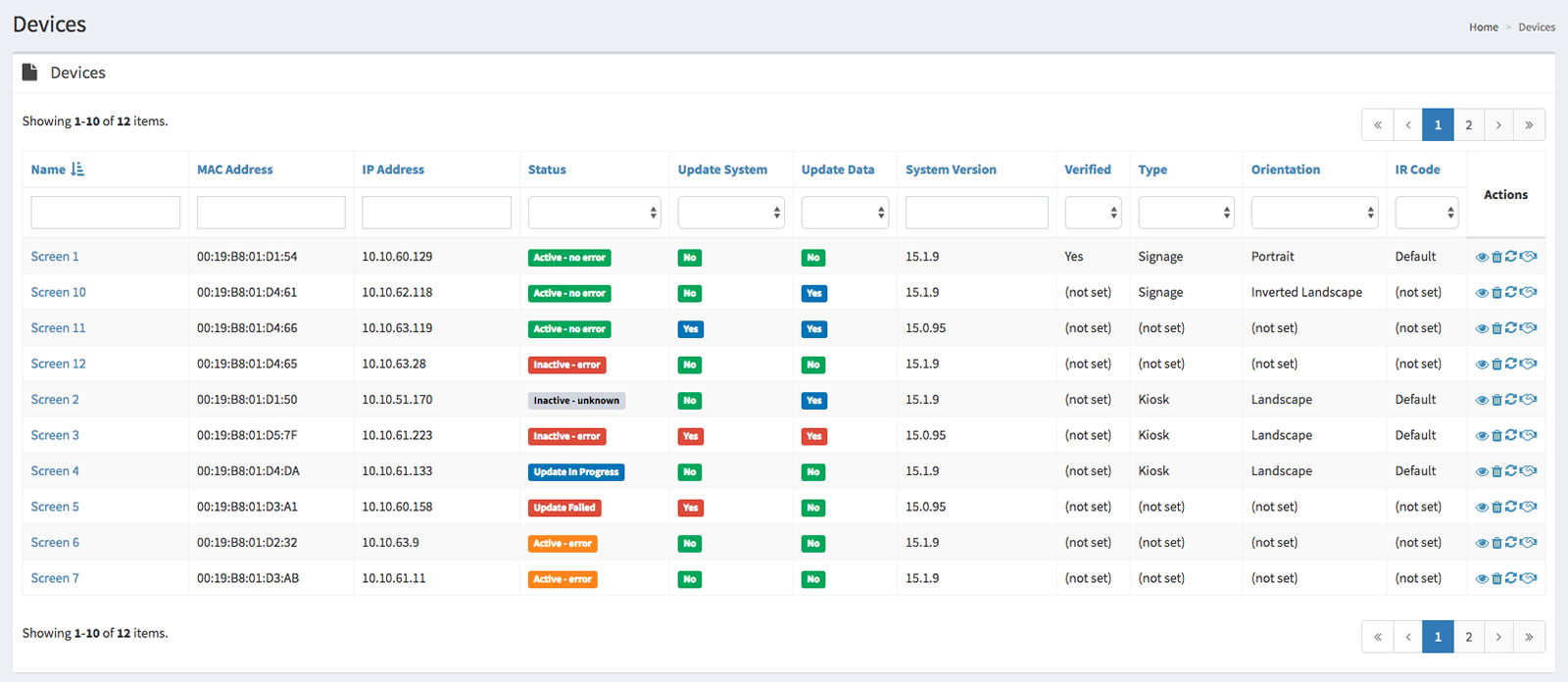
The Devices → Manage section is for managing and configuring devices.
To view devices, select Devices → Manage from the left column menu. This will display the master list of devices:
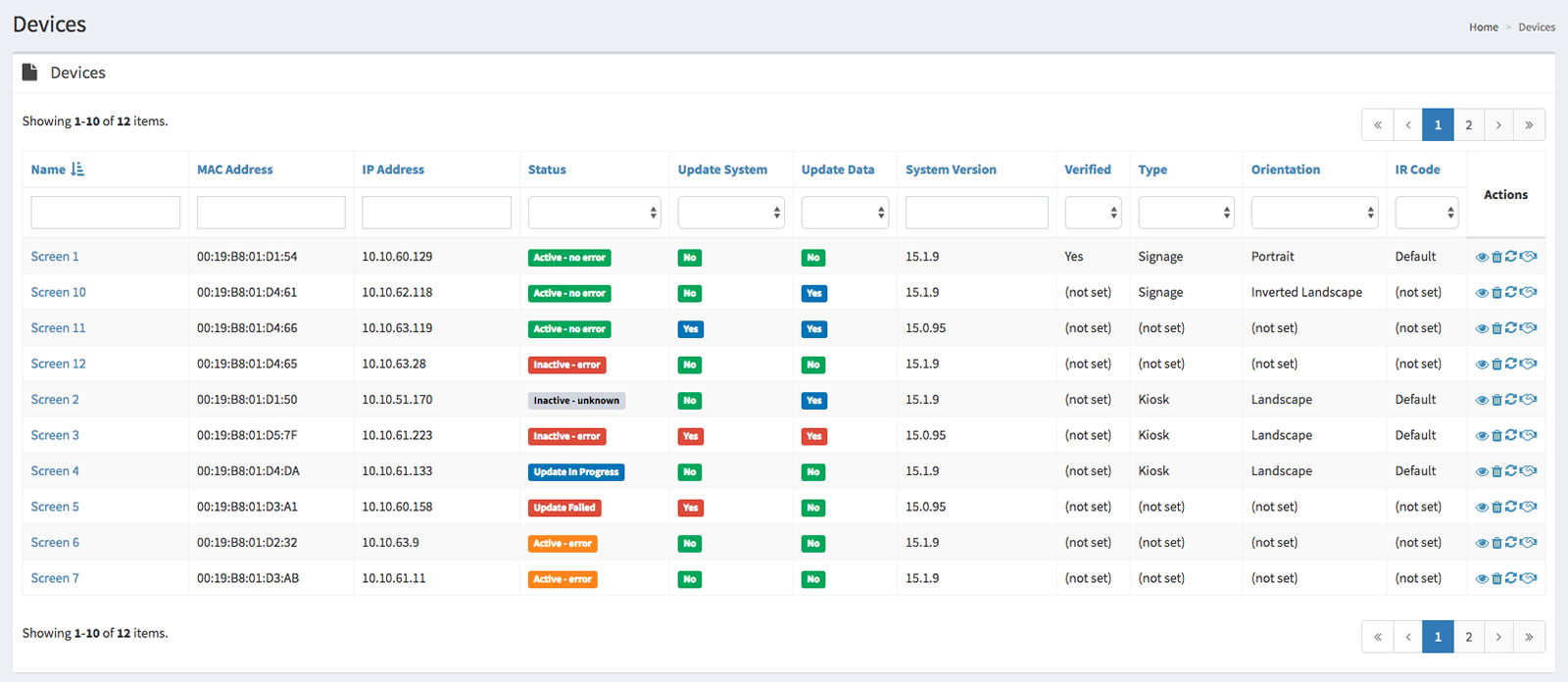
The master list of devices features the following columns:
| Name | The name given to the device. |
| MAC Address | The device's MAC address. |
| Ip address | The IP address for the device, in IPv4 format (4 numbers, each one in the range of 0 - 255, separated by periods). |
| Status |
The status of the device. It can be one of the following:
|
| Update System |
Specifies whether the device's operating system needs to be updated. It can be one of the following:
|
| Update Data |
Specifies whether the device's applications need to be updated. It can be one of the following:
|
| System Version | The version of the operating system currently installed on the device. |
| Verified |
Specifies whether the device has been verified by the technicians on the ship as working. It can be one of the following:
|
| Type |
The type of the device. It can be one of the following:
|
| Orientation |
The way in which the device is positioned. It can be one of the following: Portrait Landscape Inverted Portrait Inverted Landscape |
| IR Code | The way in which the device interprets button presses from its associated IR (remote) controller. |
| Actions |
The actions that you can perform on the deployment: |
To sort the list of devices by a specific column's values, click on the title for that column. The list will be sorted by that column's values in increasing order. To reverse the sort order, click on the title for that column again.
For example, to sort the list by name, click on Name:
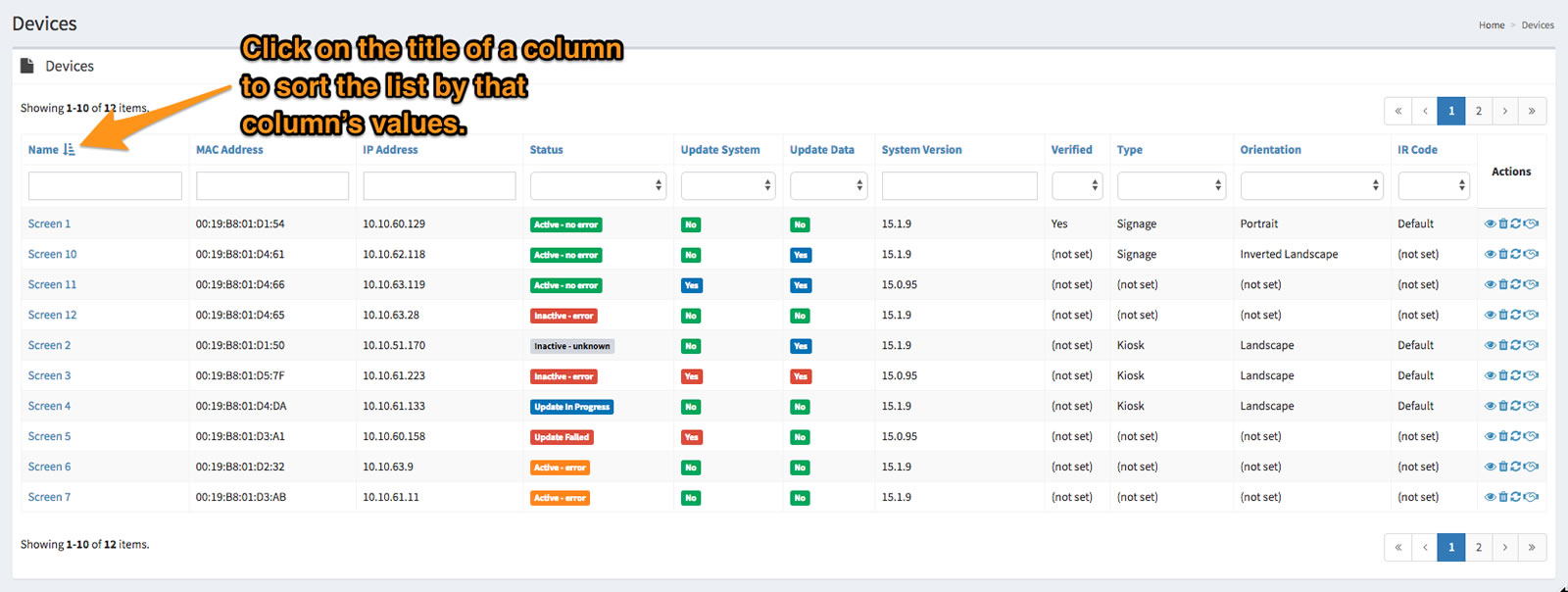
To reverse the sort order, click on Name again:
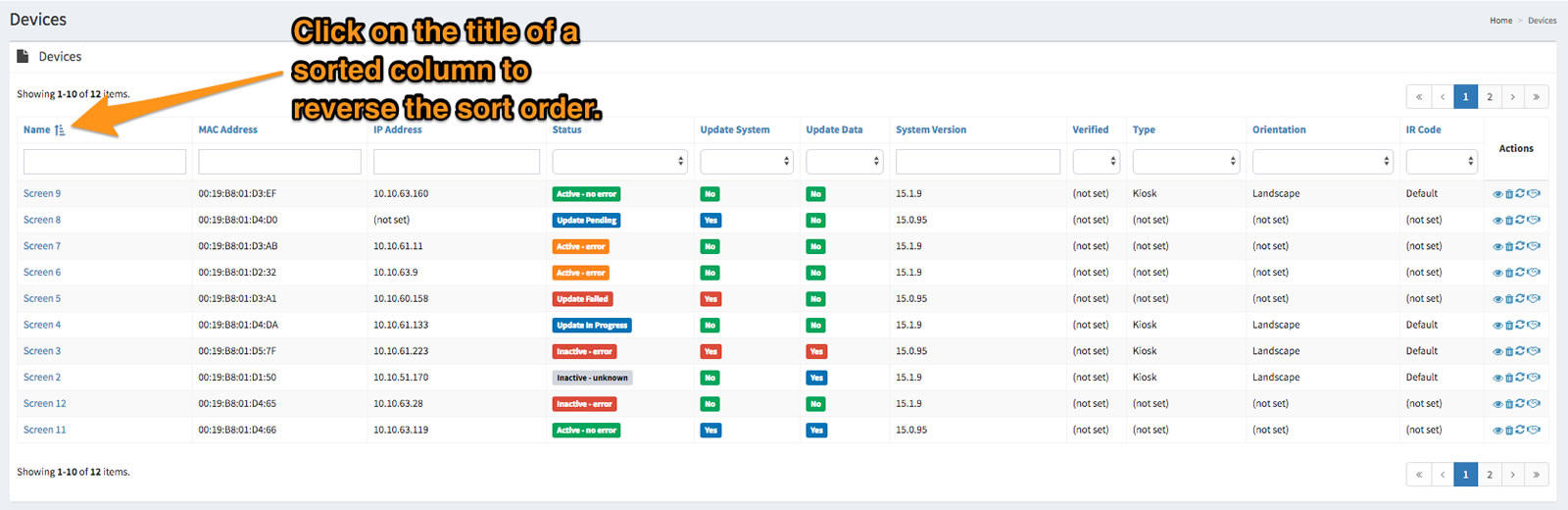
The search fields at the top of the device list's columns allow you to set the list so that it shows only those devices that match the criteria you provide.
For example, to show only those devices that are part of deployments whose name contains the word “bravo”, enter bravo into the search field at the top of the Deployment column, and press the Enter key:

You can use any combination of the search fields to further limit of devices displayed in the list.
For example, to show only those devices that are part of deployments whose name contains the word “bravo” and have been verified, enter bravo into the search field at the top of the Deployment column, select Yes from the search field at the top of the Verified column, and press the Enter key:

To restore the list so that it displays all the devices, clear the search fields at the tops of the columns and press the Enter key.
To view or edit a device's details, click on its ![]() icon in the device list's Actions column. You will be taken to the device's detail view page:
icon in the device list's Actions column. You will be taken to the device's detail view page:
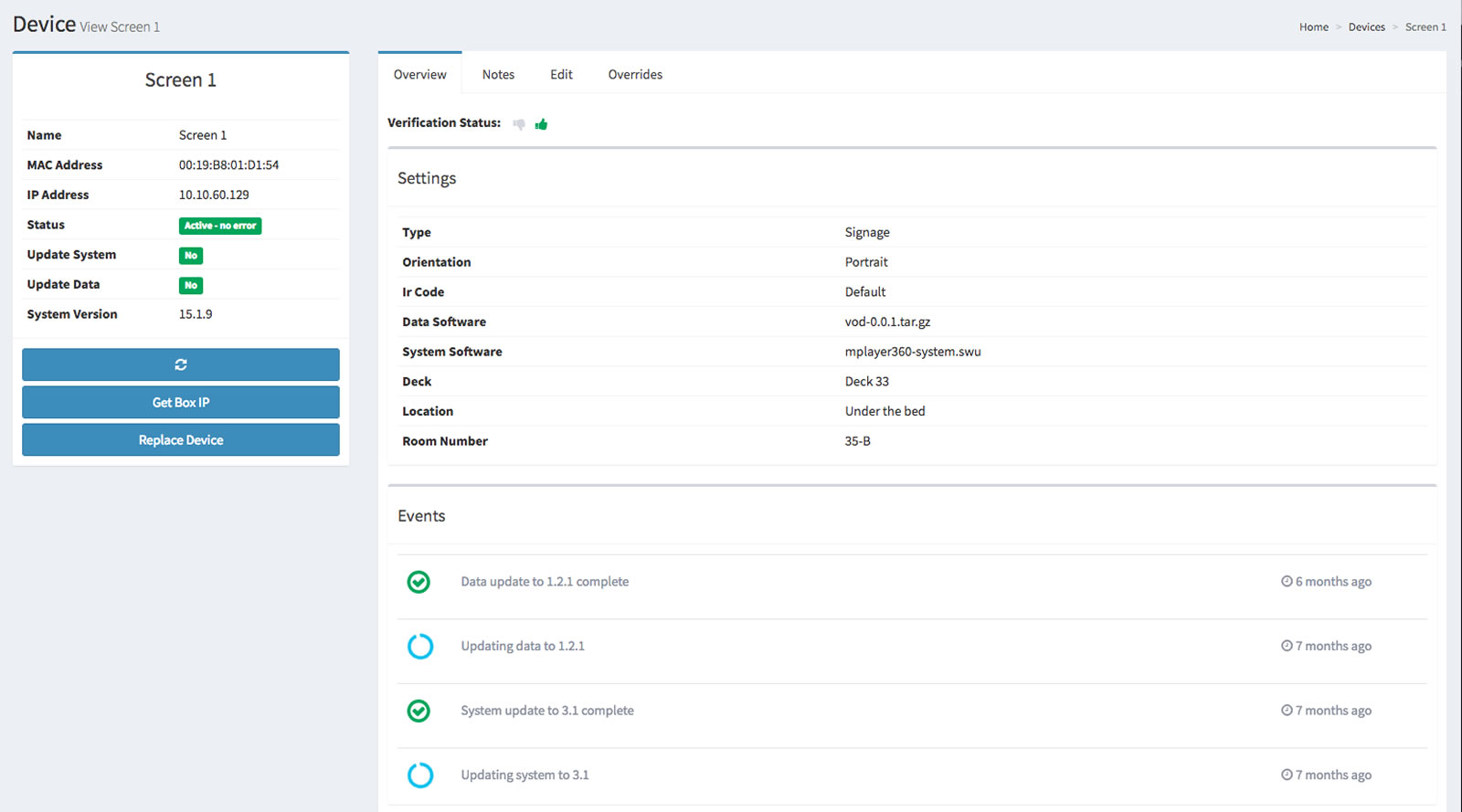
The left column of the detail view has the following:
The right column has four tabs:
These tabs are covered in detail below.
The Overview tab displays the device's verification status, settings, and events:
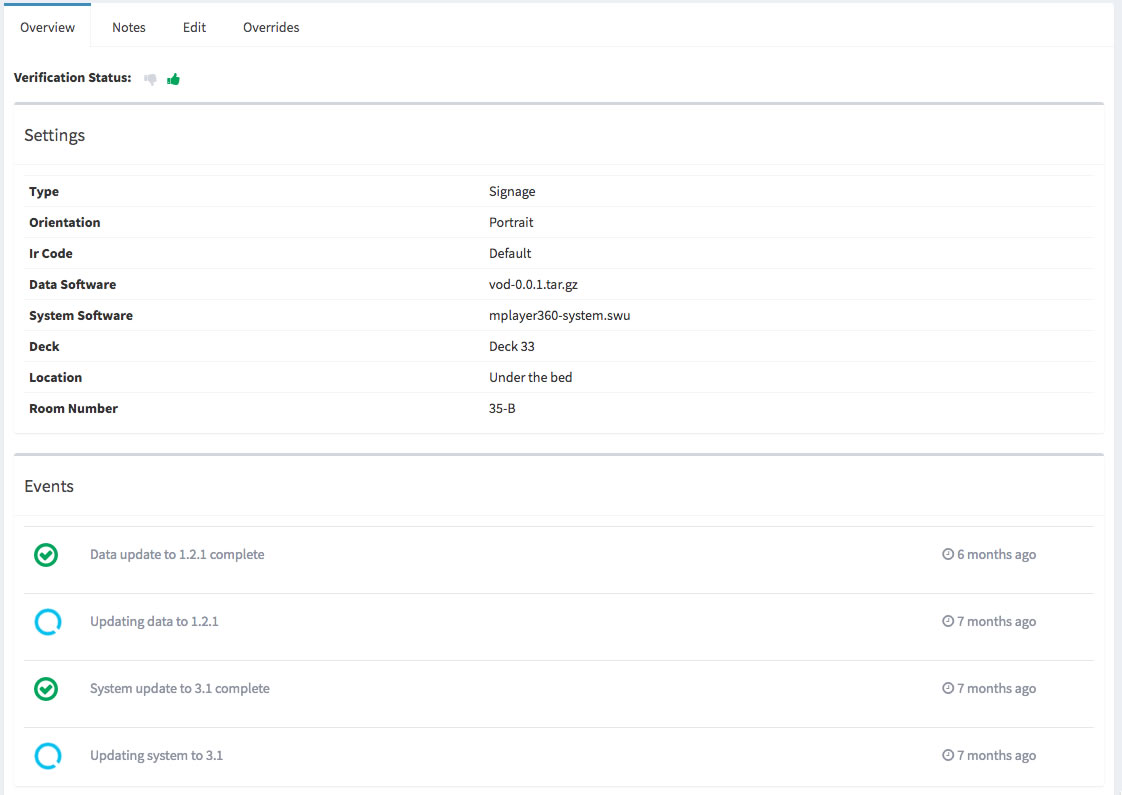
The Notes tab displays all notes for the device:
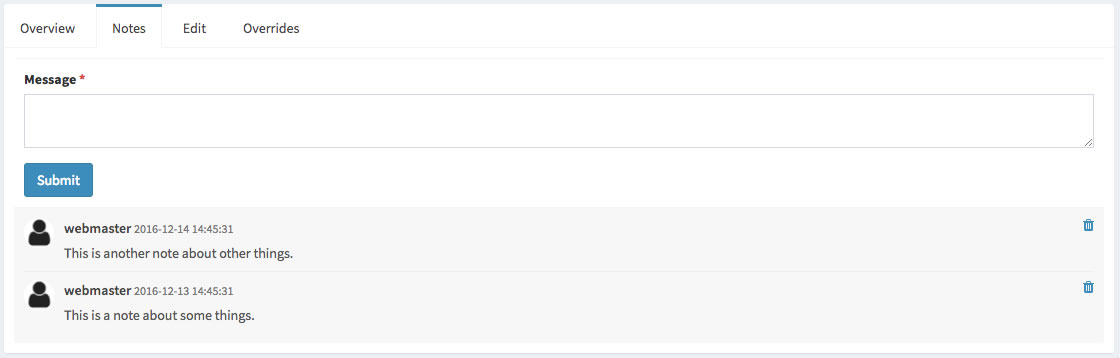
The Edit tab is where you can edit the name of a device, update its system or data, or delete it:
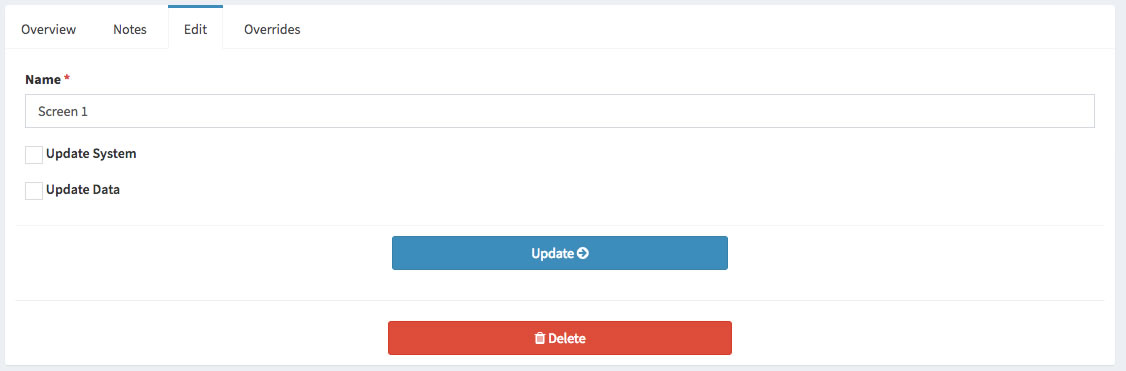
The Overrides tab is where you can add, edit, or remove device settings:
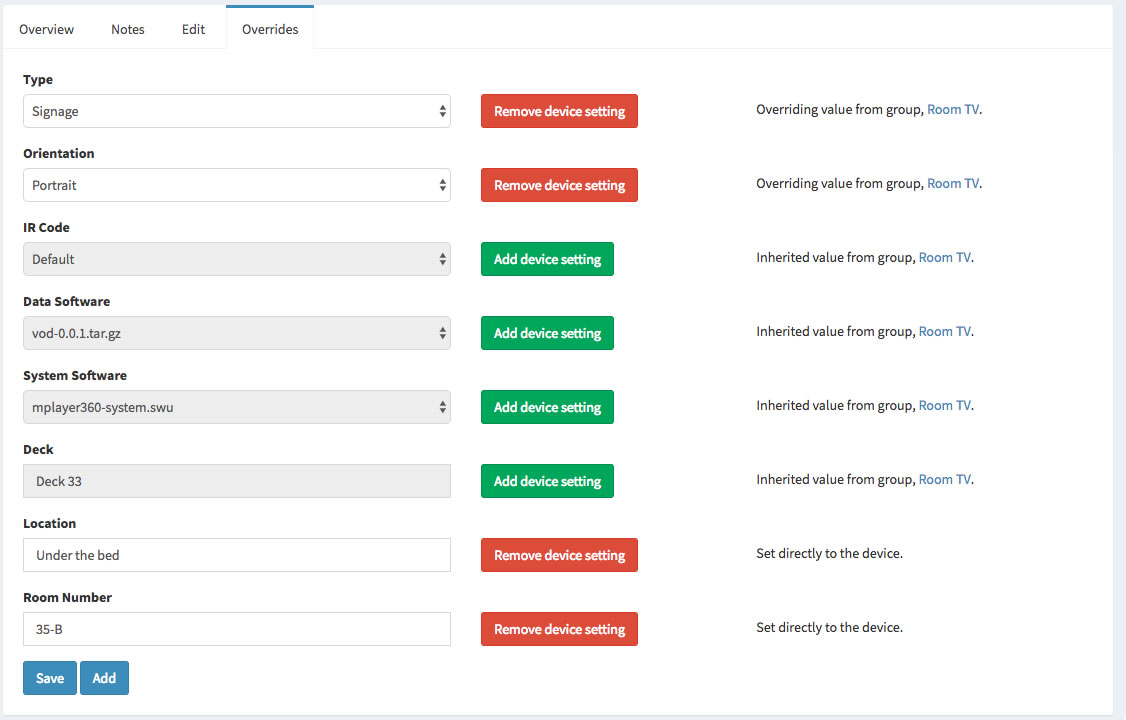
The simplest way to reboot a device is to find it in the device list (select Devices → Manage) and click on the corresponding ![]() icon in the Actions column:
icon in the Actions column:
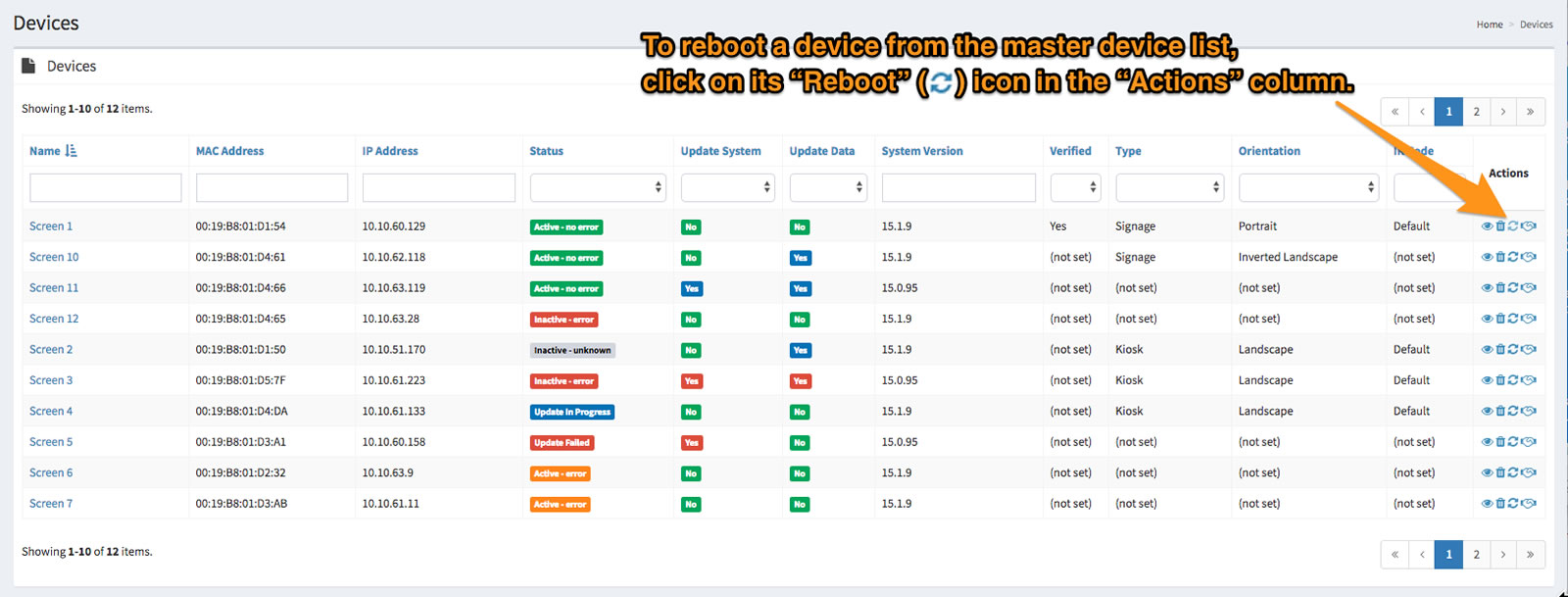
You will be asked to confirm that the device should be rebooted:
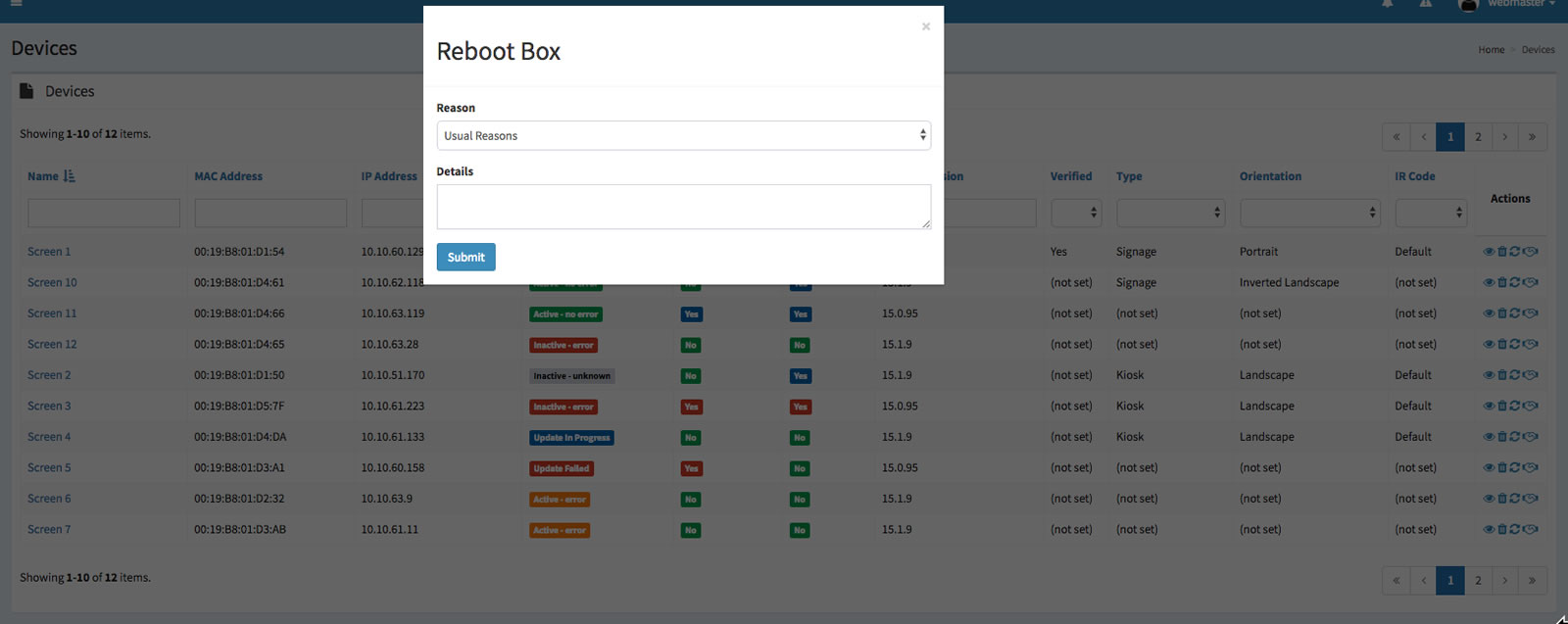
To confirm that device should be rebooted:
You can also reboot a device while viewing its details. To view a device's details, find it in the device list and click on the corresponding ![]() icon in the Actions column. You will be taken to the device's detail view page:
icon in the Actions column. You will be taken to the device's detail view page:
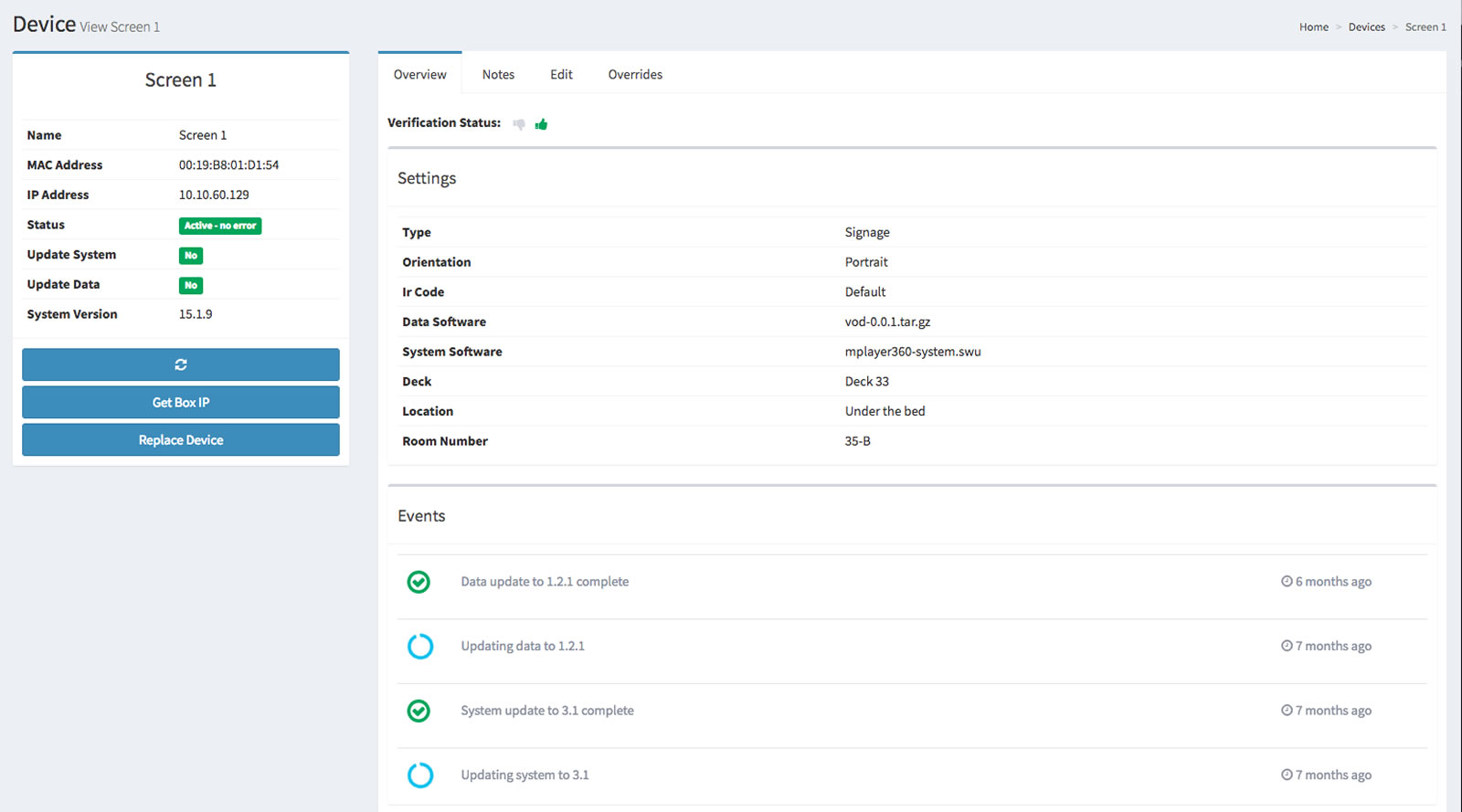
Click on the Reboot device button (marked with the ![]() icon). You will be asked to confirm that the device should be rebooted:
icon). You will be asked to confirm that the device should be rebooted:
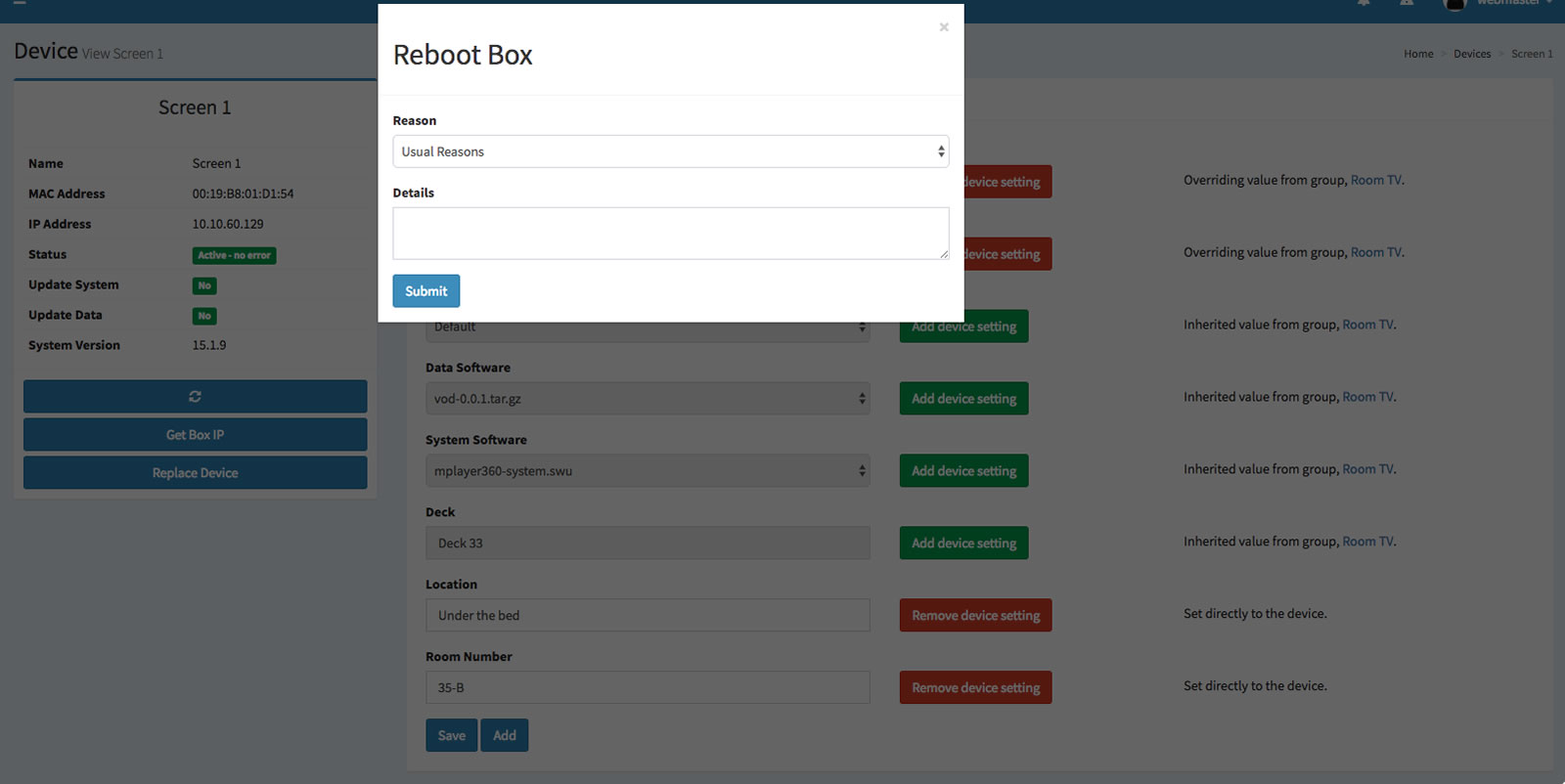
To confirm that device should be rebooted:
The simplest way to get a device's IP address is to find the device in the device list and look at the IP Address column:
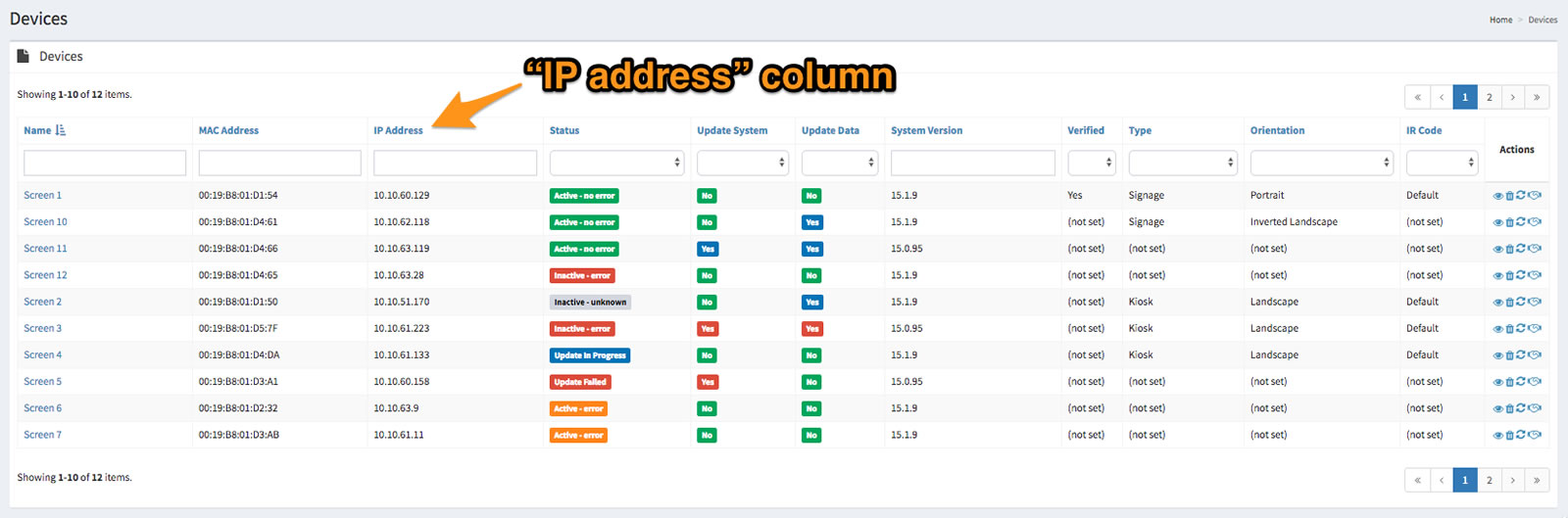
You can also get a device's IP address a deployment while viewing its details. To view a device's details, find it in the device list and click on the corresponding ![]() icon in the Actions column. You will be taken to the device's detail view page:
icon in the Actions column. You will be taken to the device's detail view page:
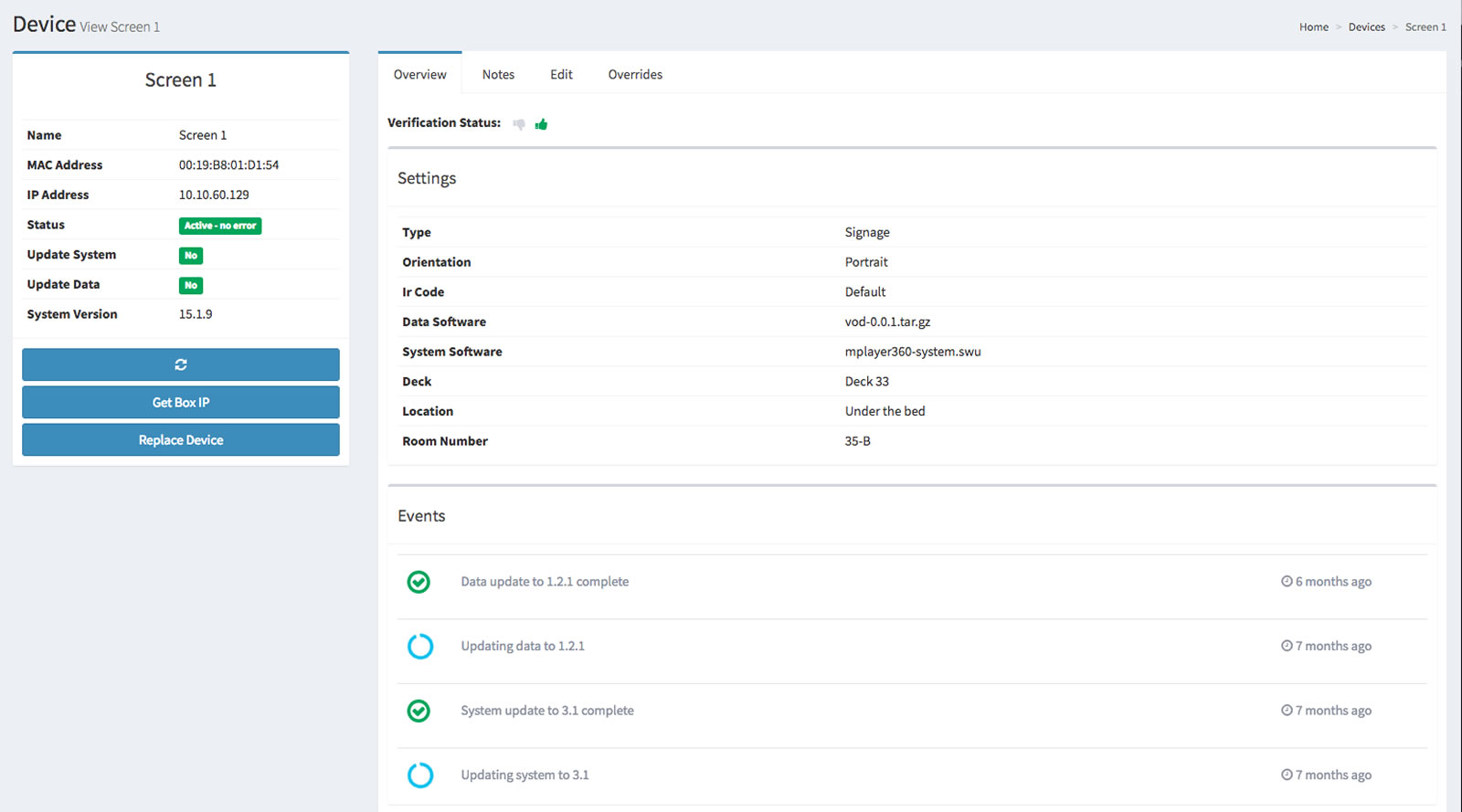
Click on the Get Box IP button to get the device's IP address.
You replace a device on its details page. To view a device's details, find it in the device list and click on the corresponding ![]() icon in the Actions column. You will be taken to the device's detail view page:
icon in the Actions column. You will be taken to the device's detail view page:
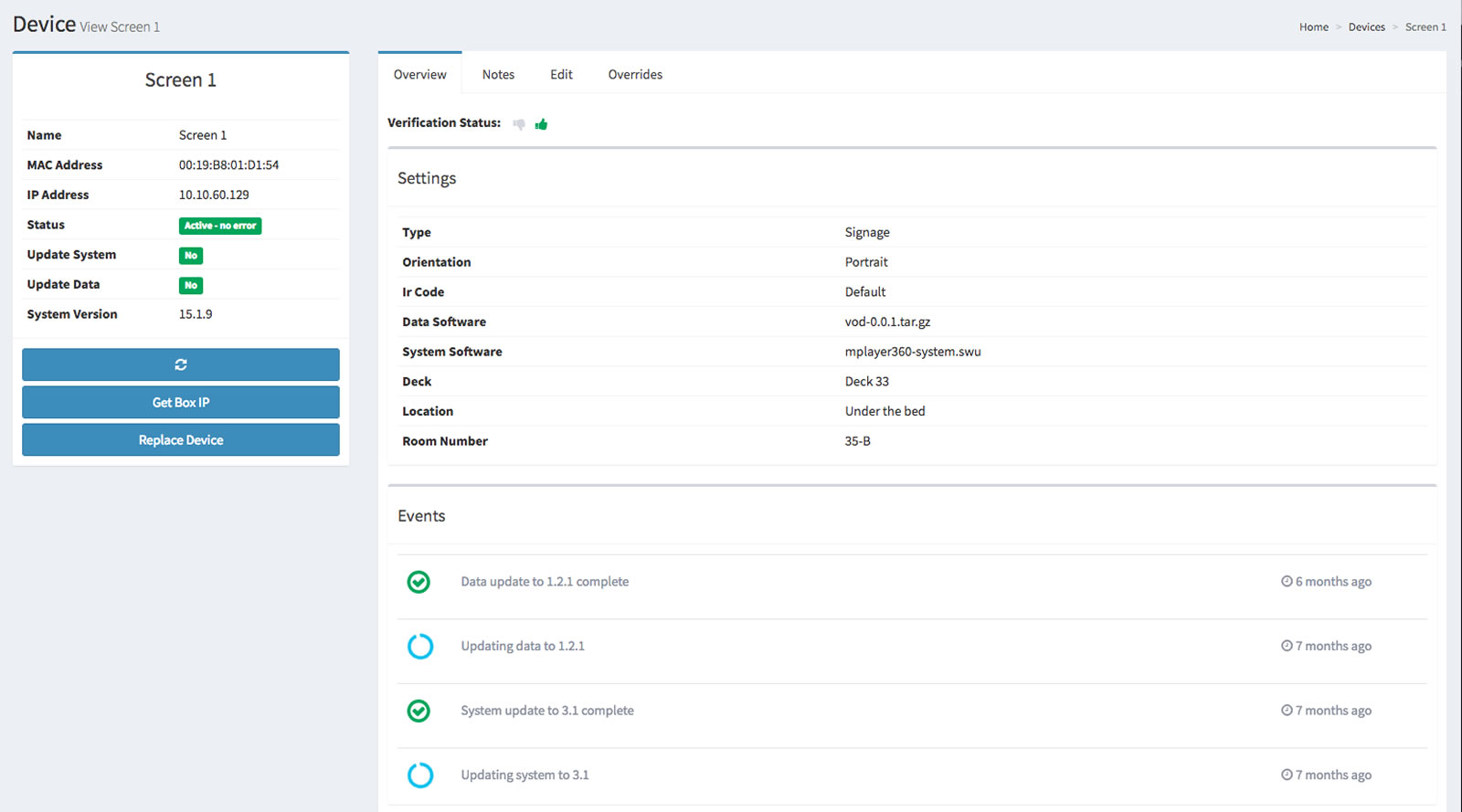
Click on the Replace Device button. You will be asked to confirm that the device should be replaced:
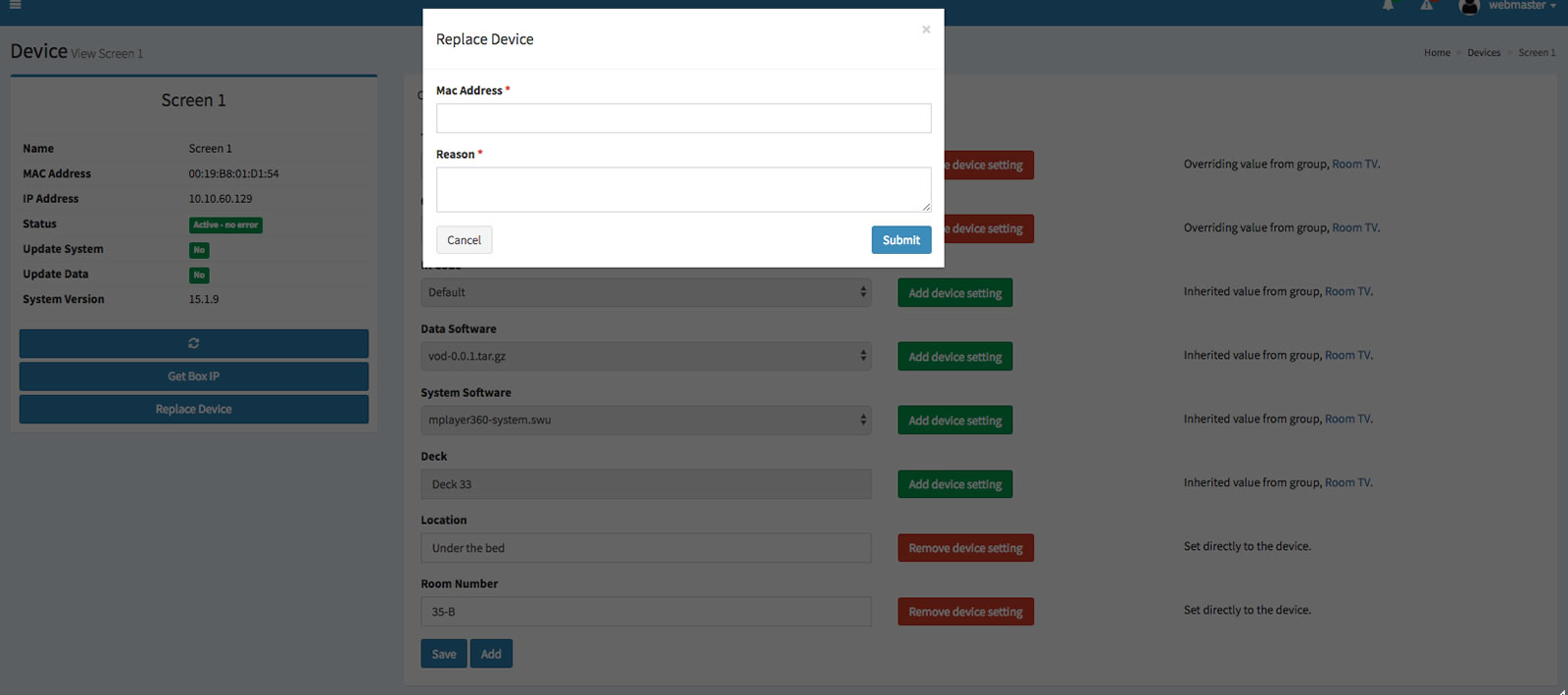
To confirm that device should be replaced:
You add a note to a device on its details page. To view a device's details, find it in the device list and click on the corresponding ![]() icon in the Actions column. You will be taken to the device's detail view page:
icon in the Actions column. You will be taken to the device's detail view page:
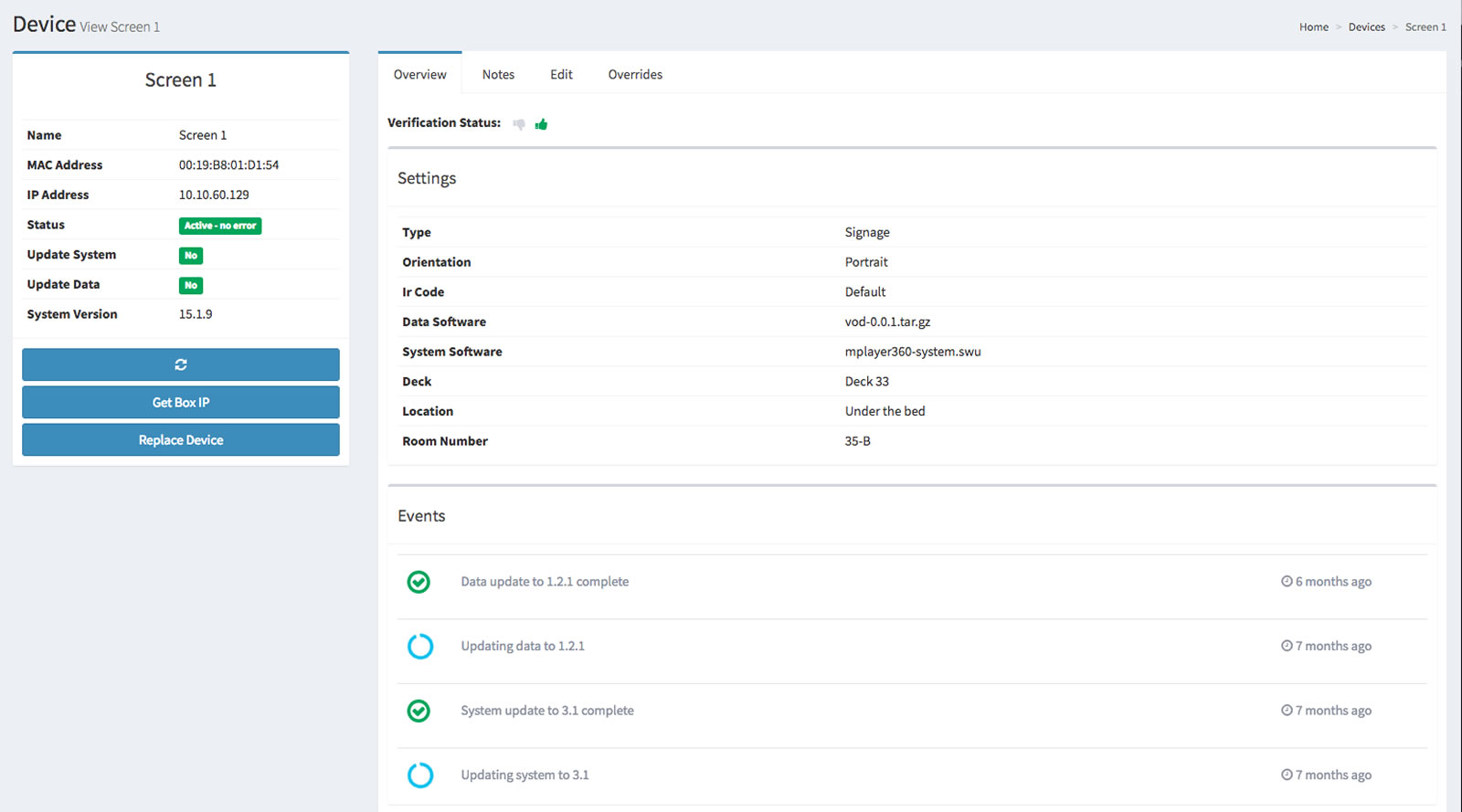
Click on the Notes tab:
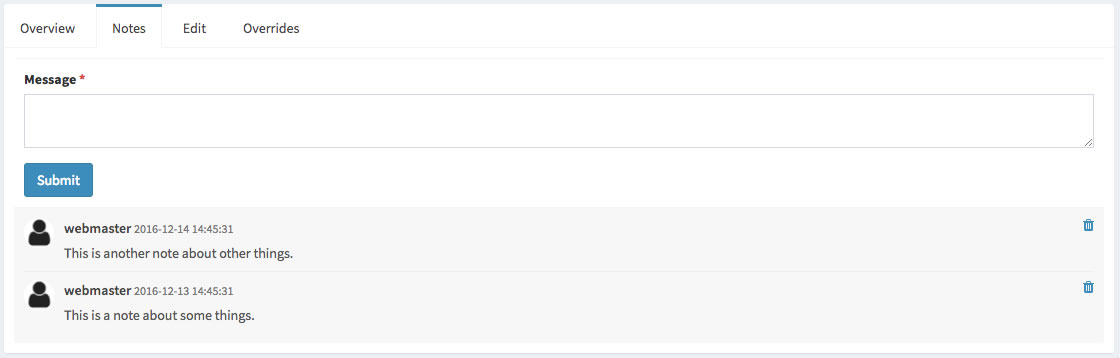
To add a note to the device:
You change a device's name on its details page. To view a device's details, find it in the device list and click on the corresponding ![]() icon in the Actions column. You will be taken to the device's detail view page:
icon in the Actions column. You will be taken to the device's detail view page:
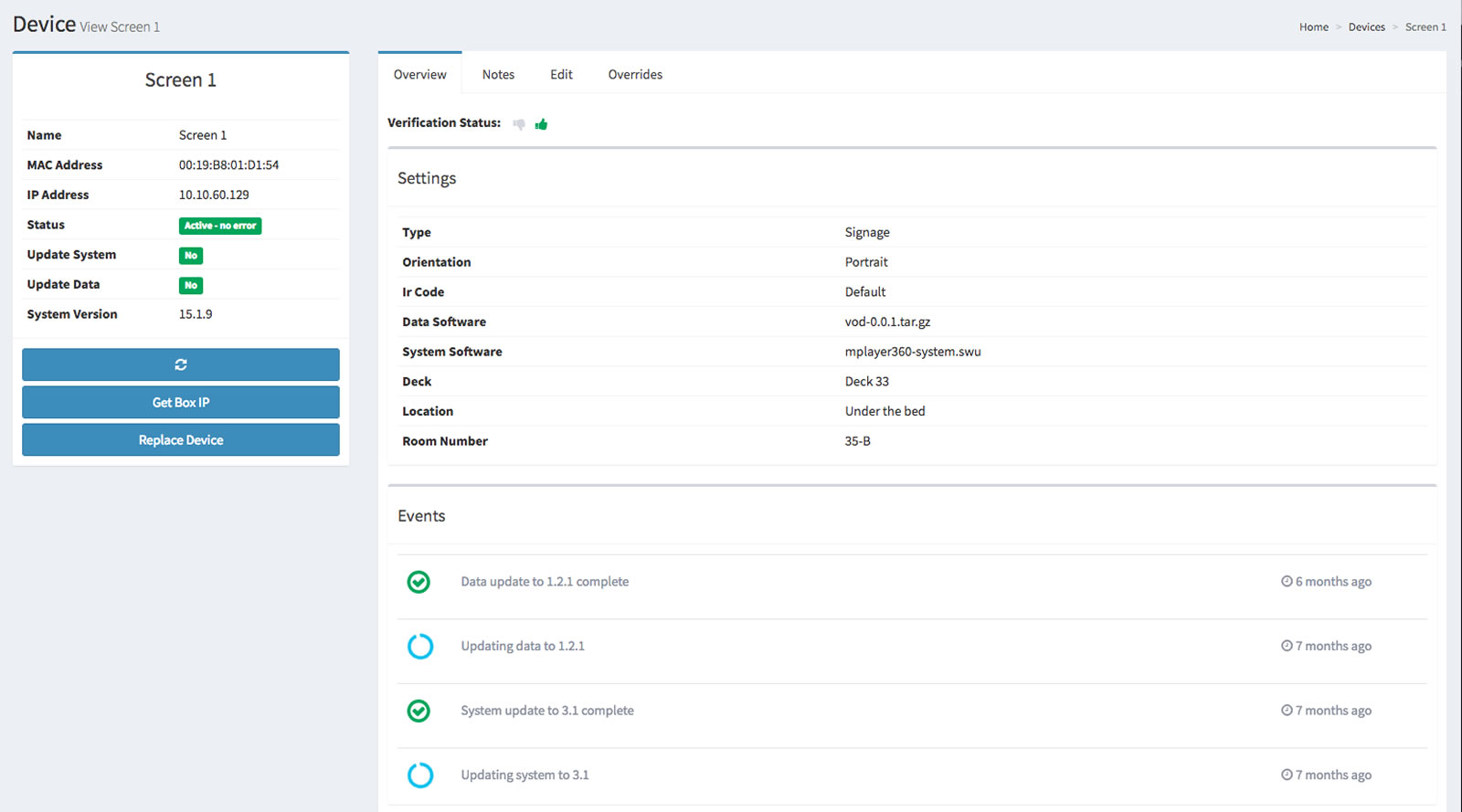
Click on the Edit tab:
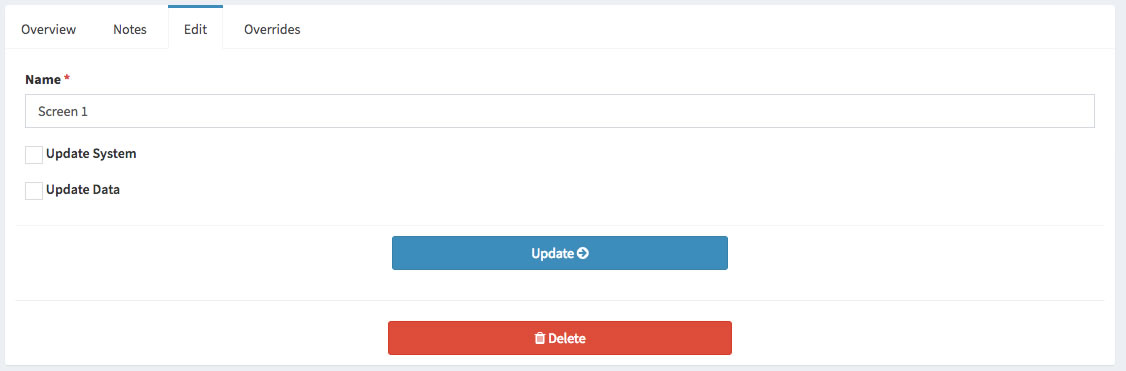
To edit the device's name:
You update a device's system and/or data on its details page. To view a device's details, find it in the device list and click on the corresponding ![]() icon in the Actions column. You will be taken to the device's detail view page:
icon in the Actions column. You will be taken to the device's detail view page:
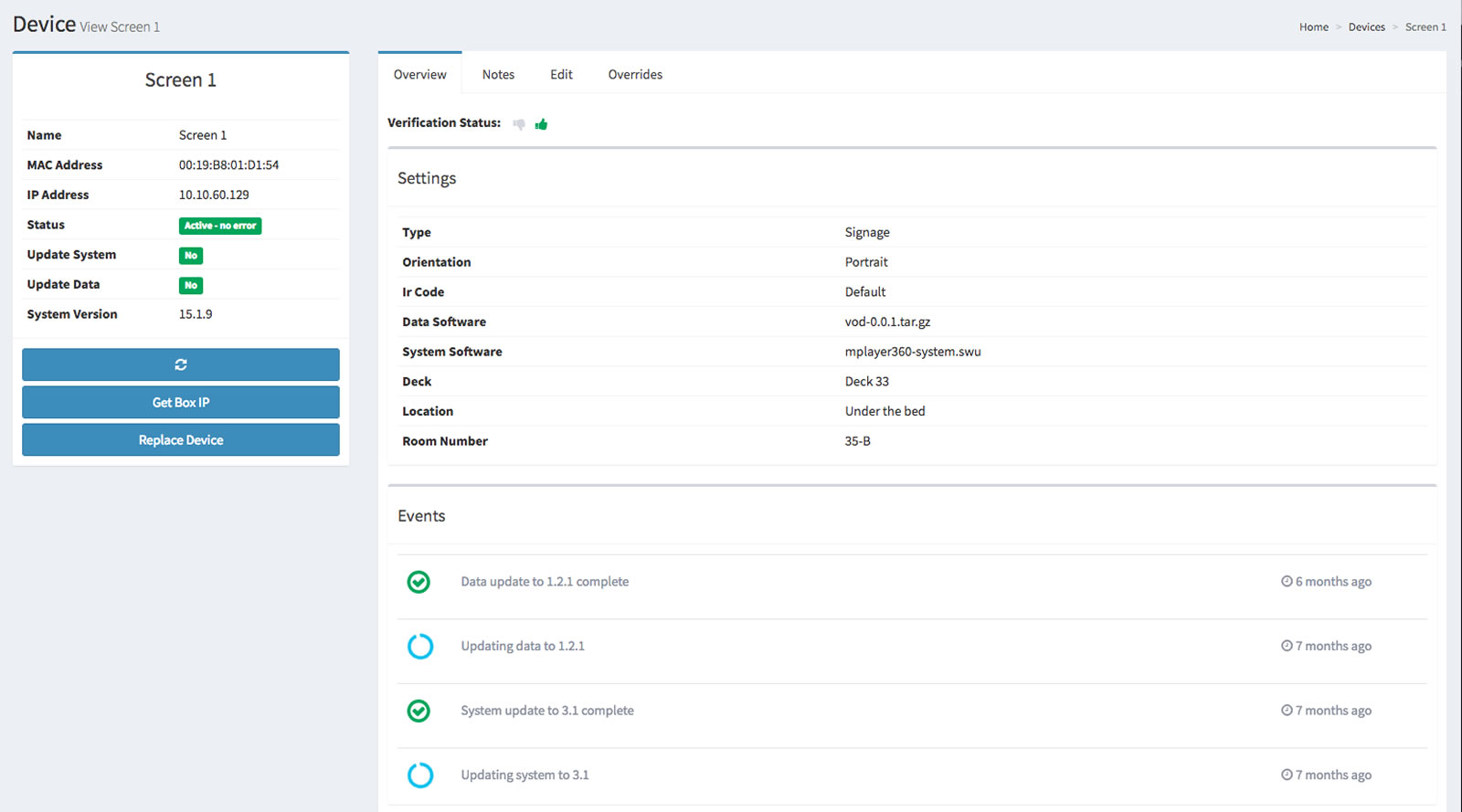
Click on the Edit tab:
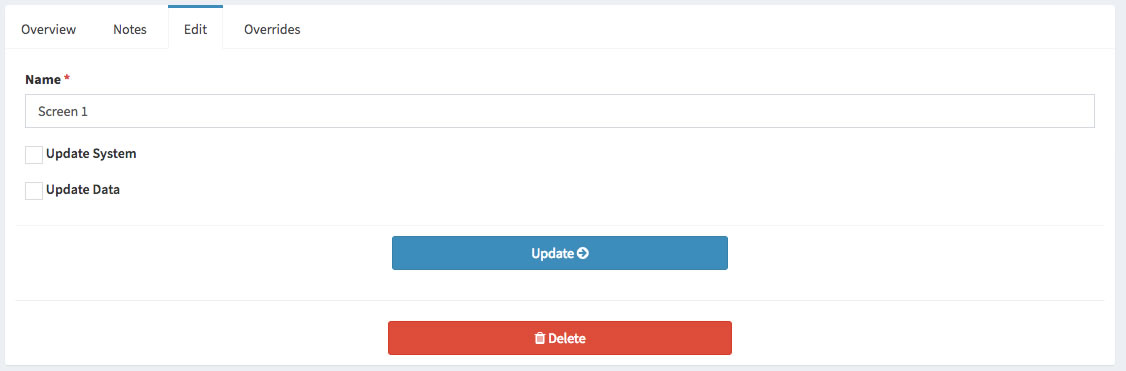
To update the device's system and/or data:
You change a device's properties on its details page. To view a device's details, find it in the device list and click on the corresponding ![]() icon in the Actions column. You will be taken to the device's detail view page:
icon in the Actions column. You will be taken to the device's detail view page:
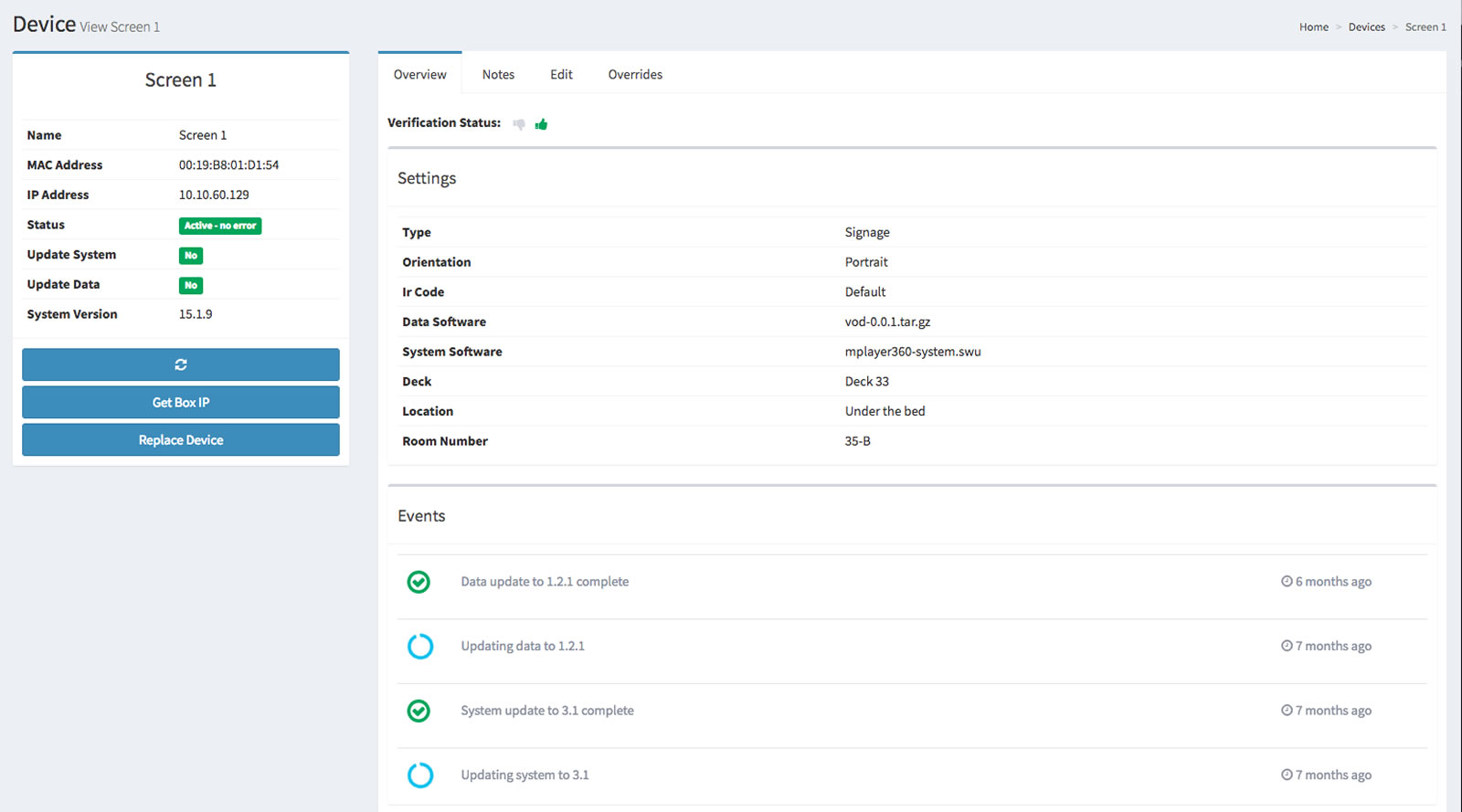
Click on the Overrides tab:
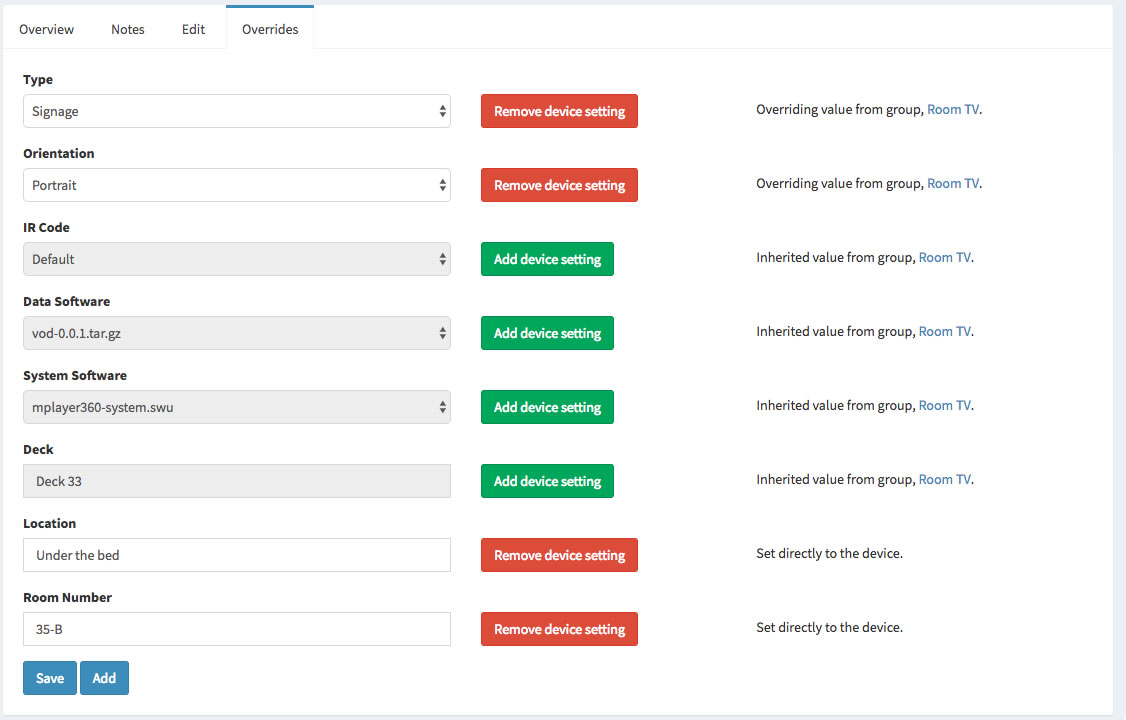
The simplest way to delete a device is to find it in the device list (select Devices → Manage) and click on the corresponding ![]() icon in the Actions column:
icon in the Actions column:
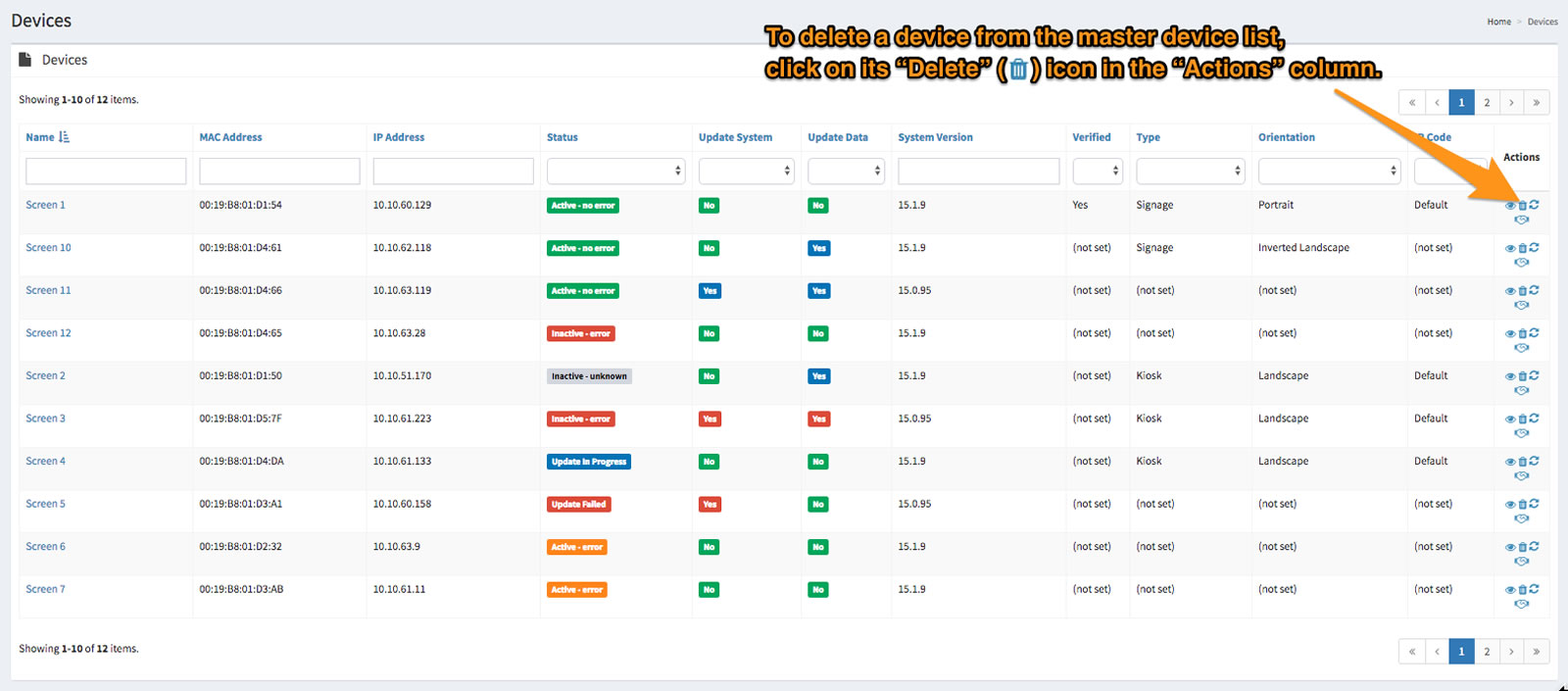
You will be asked to confirm that the device should be deleted:
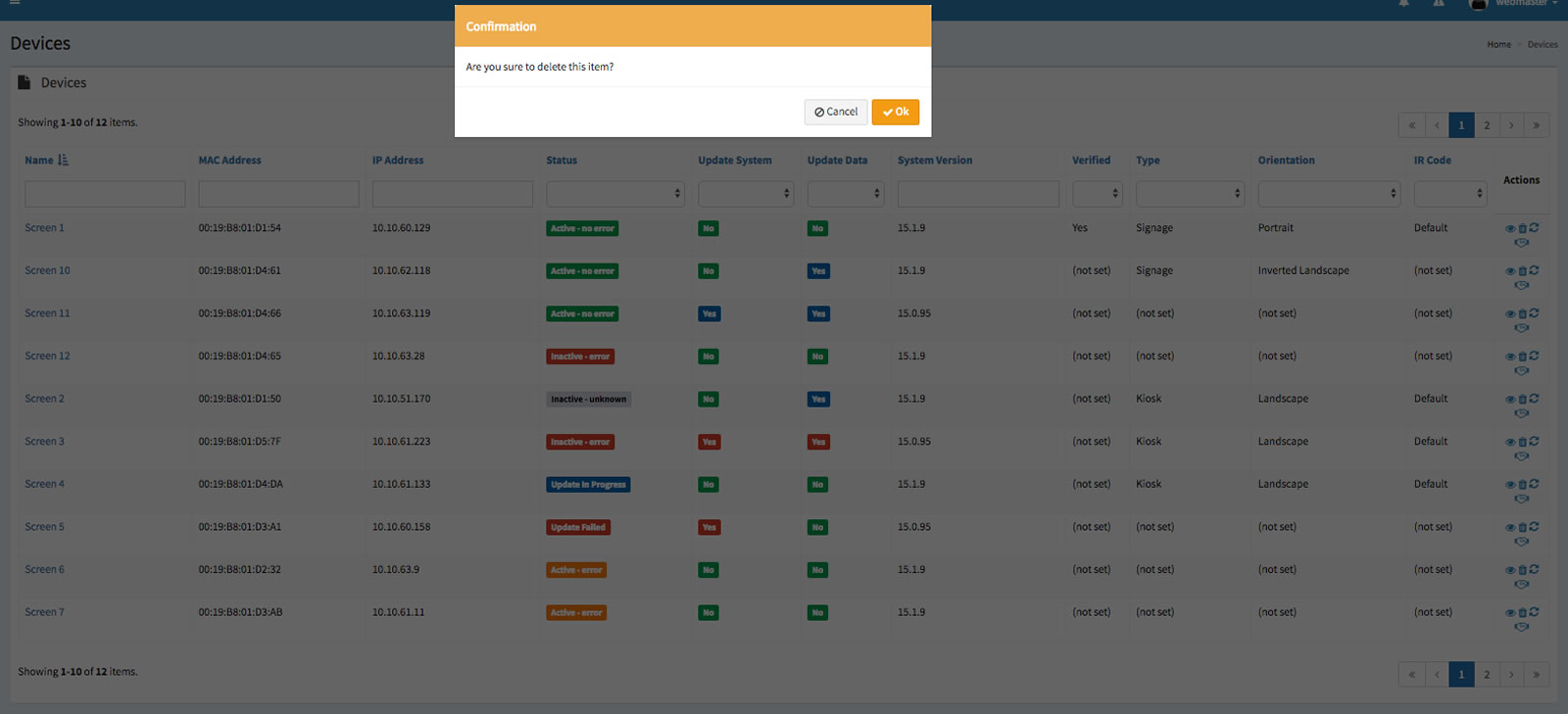
Click the Ok button to confirm that the device should be deleted.
You delete a device on its details page. To view a device's details, find it in the device list and click on the corresponding ![]() icon in the Actions column. You will be taken to the device's detail view page:
icon in the Actions column. You will be taken to the device's detail view page:
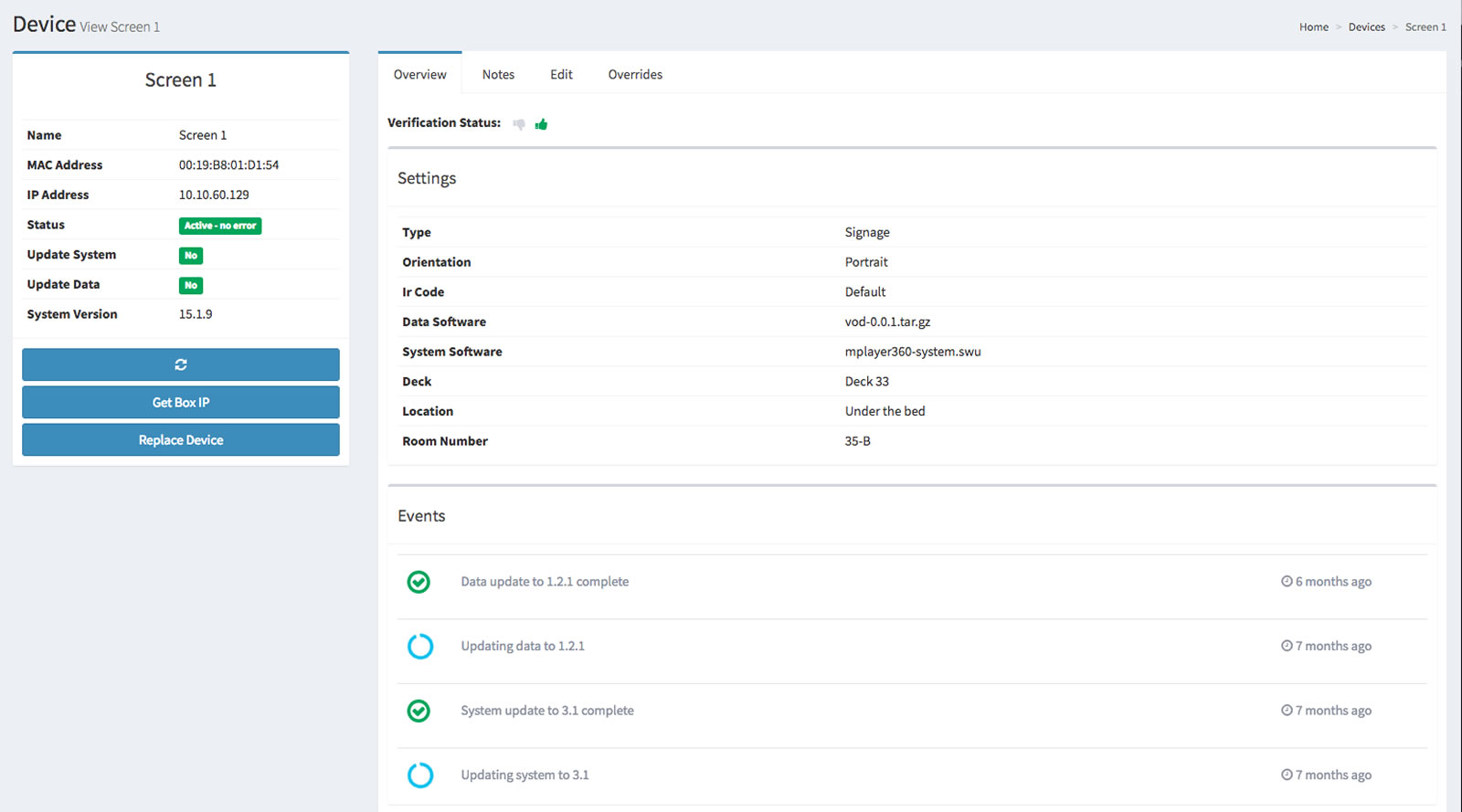
Click on the Edit tab:
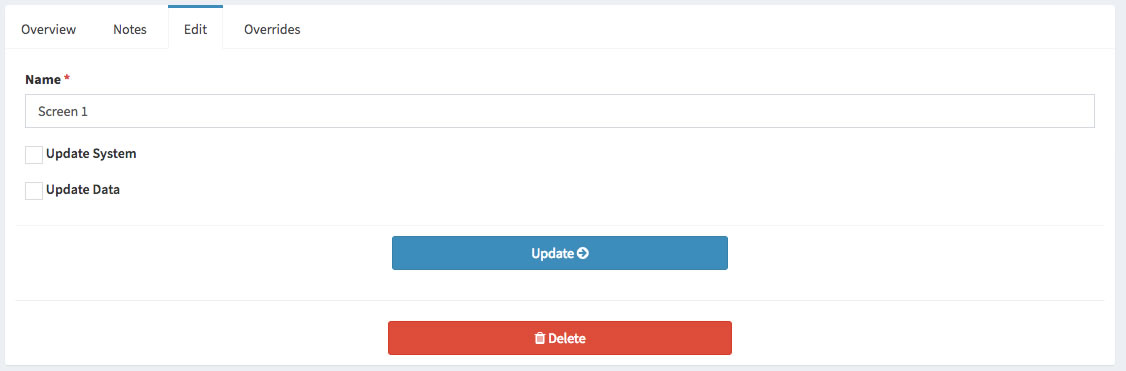
To delete the device, click the Delete button to delete the device. You will be asked to confirm that the device should be deleted: