Signage
Creating a playlist
- Choose Signage > Create Playlist.
- Enter the playlist's title under Name*.
- Select the playlist's orientation from the dropdown menu (whether it will be displayed portrait or landscape on the device).
- Type the description of the playlist into the Description box.
- Select the type of slide you wish to add to the playlist from the Slide Type dropdown menu.
- Enter the duration (how long the slide will appear in the rotation) and add any content the slide should display.
- If you would like to add additional slides to the playlist, click the Add New Slide button and repeat steps 5 and 6.
- Click the Create button. (Note: Playlist must always have at least one slide before it can be created.)
Adding a device to a playlist
- Choose Signage > Index.
- Find the playlist you wish to add the device to and click on
 .
.
- Make sure you're on the Devices tab.
- Select the device you wish to add from the Device* dropdown menu.
- Check Show Header to display header on device (e.g., weather).
- Check Show Footer to display footer on device (e.g., logo).
- Click the Add Device button.
Deleting a device from a playlist
- Choose Signage > Index.
- Find the playlist you wish to delete the device from and click on
 .
.
- Make sure you're on the Devices tab.
- Find the device from the list and click on
 .
.
Adding slides to a playlist
- Choose Signage > Index.
- Find the playlist you wish to add the slide to and click on
 .
.
- Click on the Edit tab.
- Click on Add New Slide.
- Create the slide and click Update.
Deleting slides from a playlist
- Choose Signage > Index.
- Find the playlist you wish to delete the slide from and click on
 .
.
- Select the slide from the menu.
- Click on
 .
.
- Click Update.
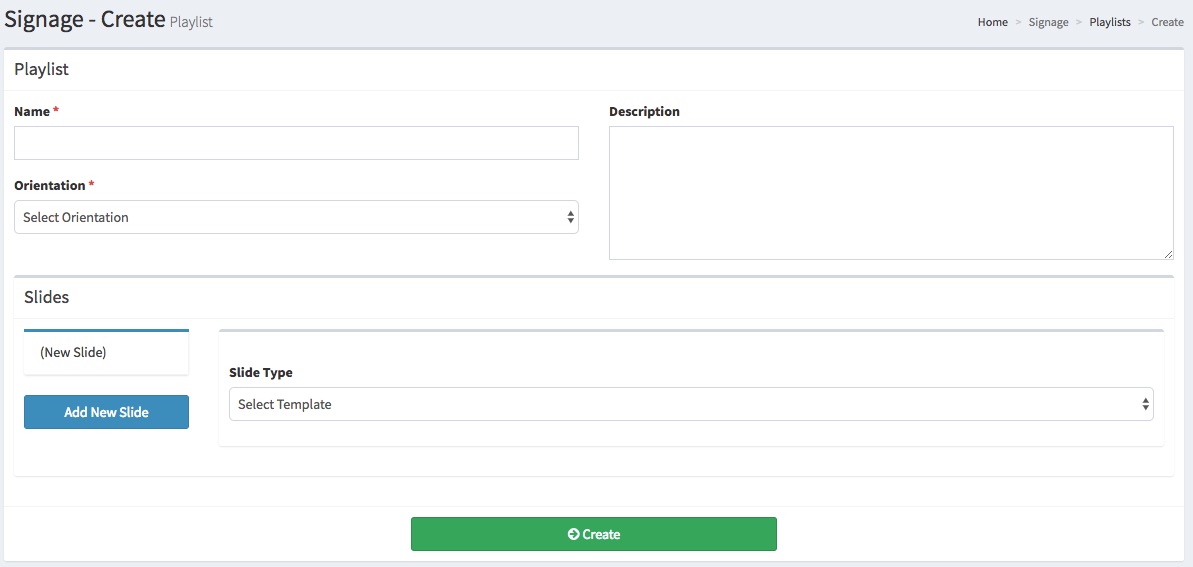
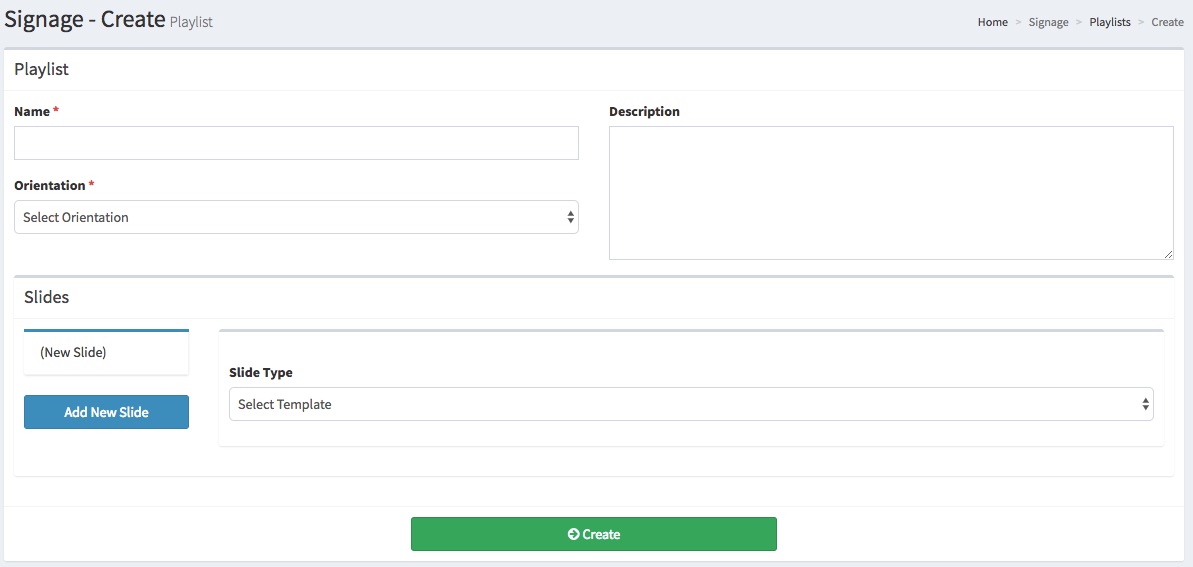
 .
.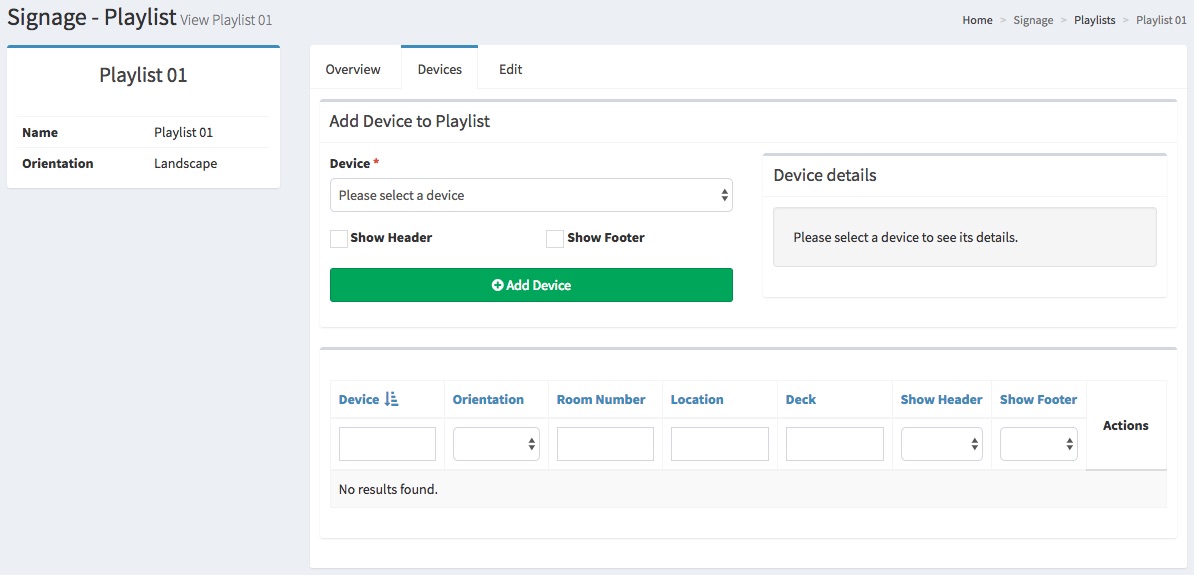
 .
. .
.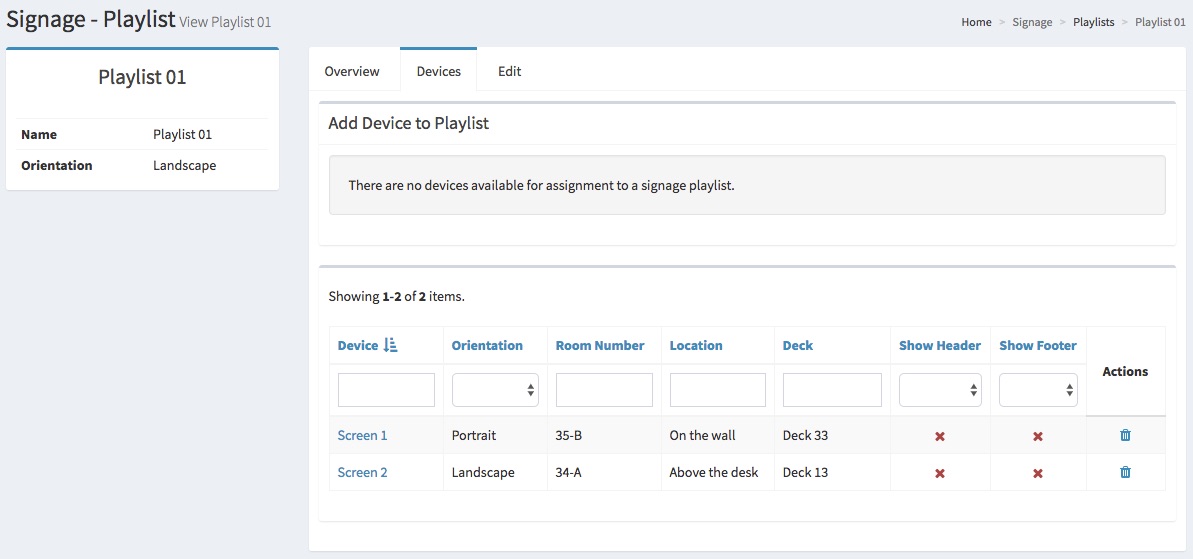
 .
.
 .
. .
.