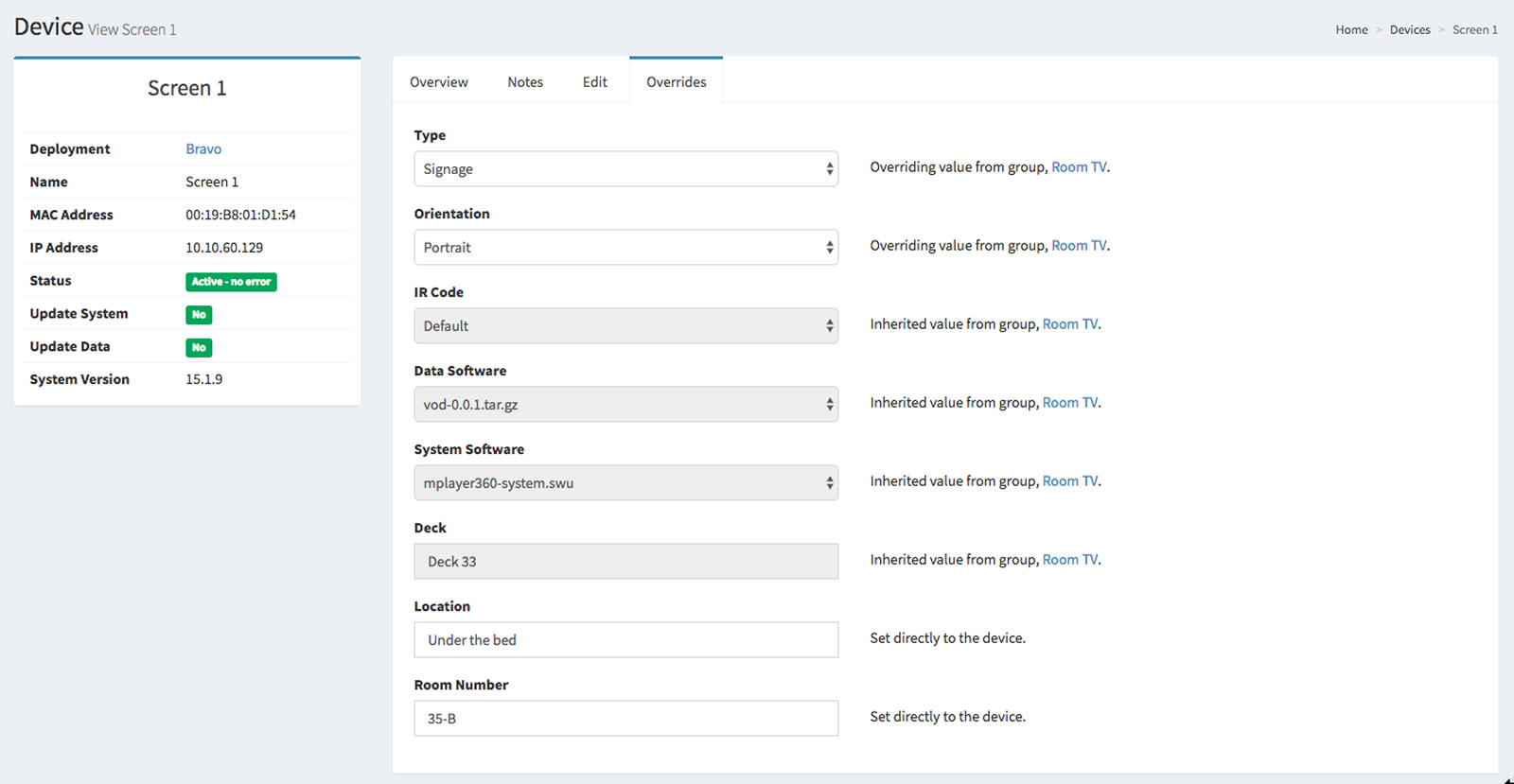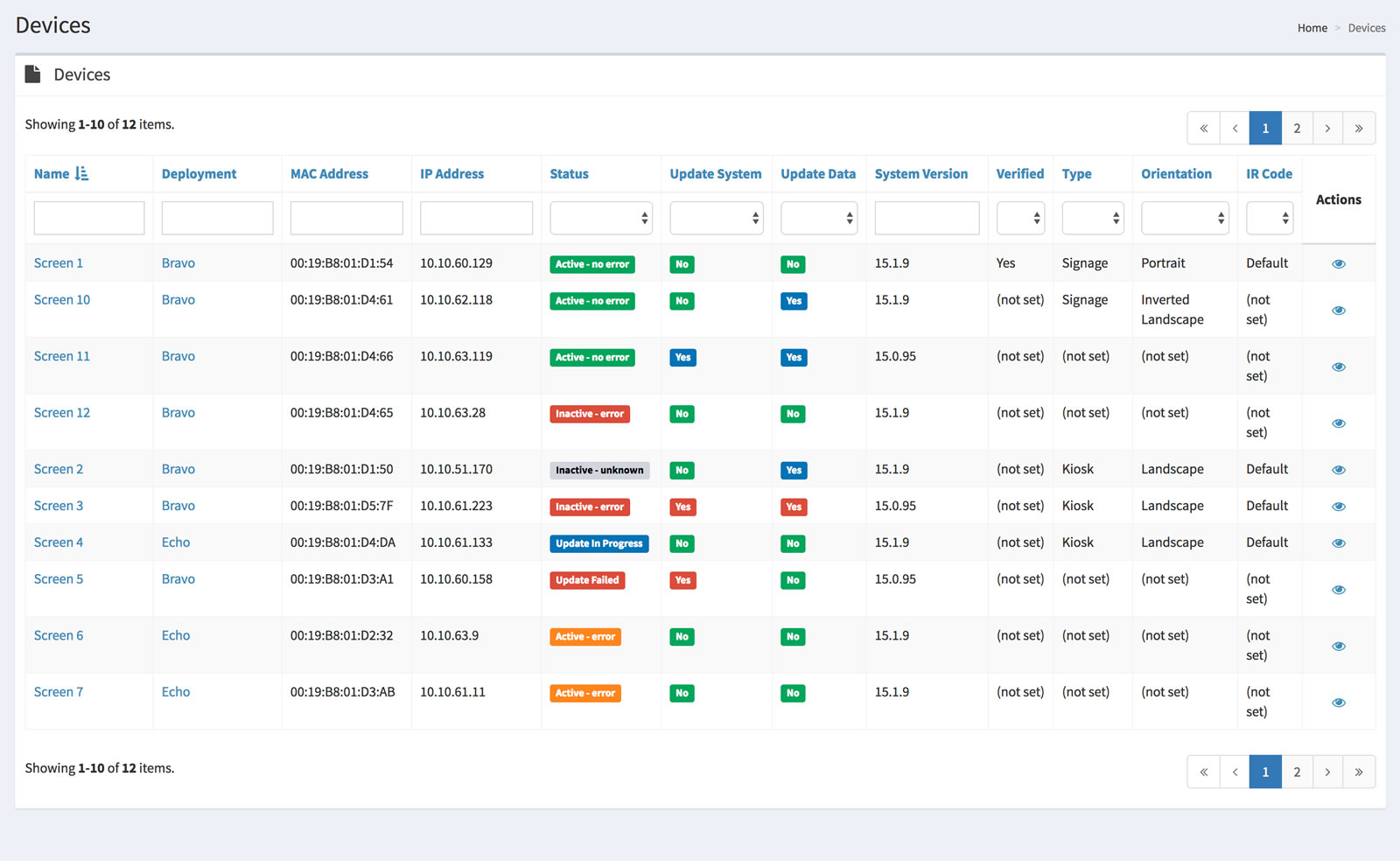
The Devices → Manage section is for managing and configuring devices.
To view devices, select Devices → Manage from the left column menu. This will display the master list of devices:
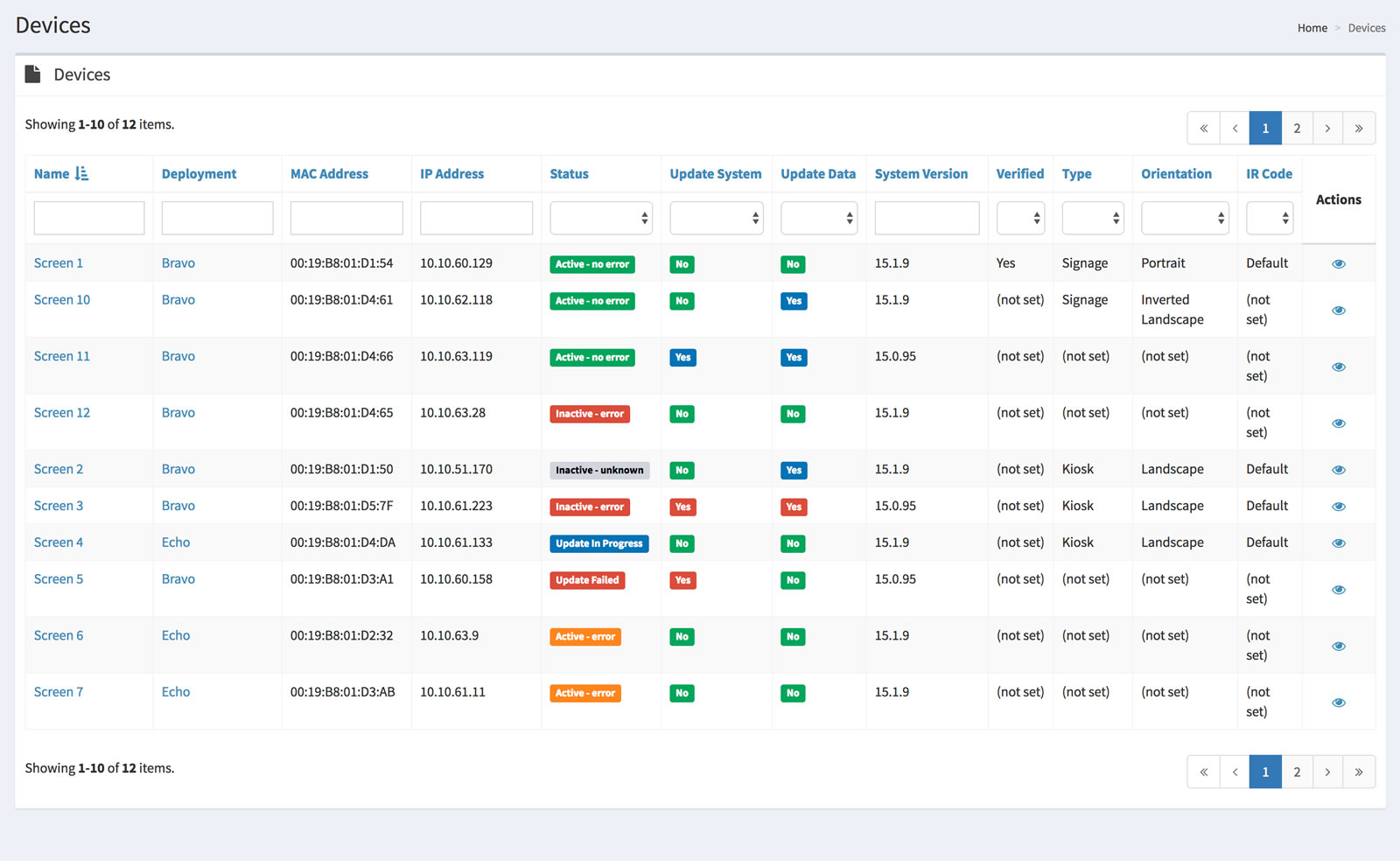
The master list of devices features the following columns:
| Name | The name given to the device. |
| Deployment | The deployment to which the device is assigned. |
| MAC Address | The device's MAC address. |
| IP address | The IP address for the device, in IPv4 format (4 numbers, each one in the range of 0 - 255, separated by periods). |
| Status |
The status of the device. It can be one of the following:
|
| Update System |
Specifies whether the device's operating system needs to be updated. It can be one of the following:
|
| Update Data |
Specifies whether the device's applications need to be updated. It can be one of the following:
|
| System Version | The version of the operating system currently installed on the device. |
| Verified |
Specifies whether the device has been verified by the technicians on the ship as working. It can be one of the following:
|
| Type |
The type of the device. It can be one of the following:
|
| Orientation |
The way in which the device is positioned. It can be one of the following: Portrait Landscape Inverted Portrait Inverted Landscape |
| IR Code | The way in which the device interprets button presses from its associated IR (remote) controller. |
| Actions |
The actions that you can perform on the deployment: |
To sort a the list of devices by a specific column's values, click on the title for that column. The list will be sorted by that column's values in increasing order. To reverse the sort order, click on the title for that column again.
For example, to sort the list by name, click on Name:
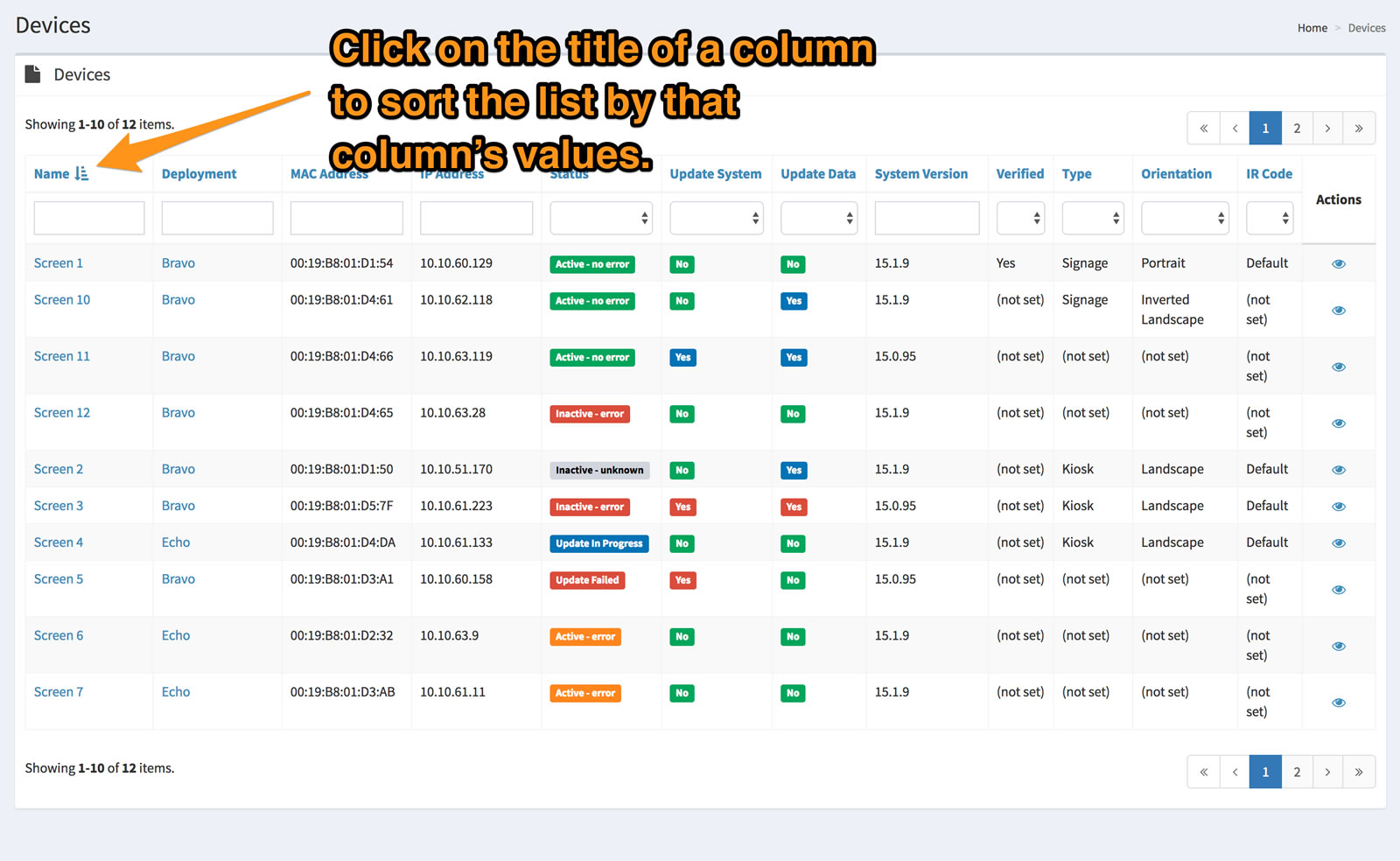
To reverse the sort order, click on Name again:
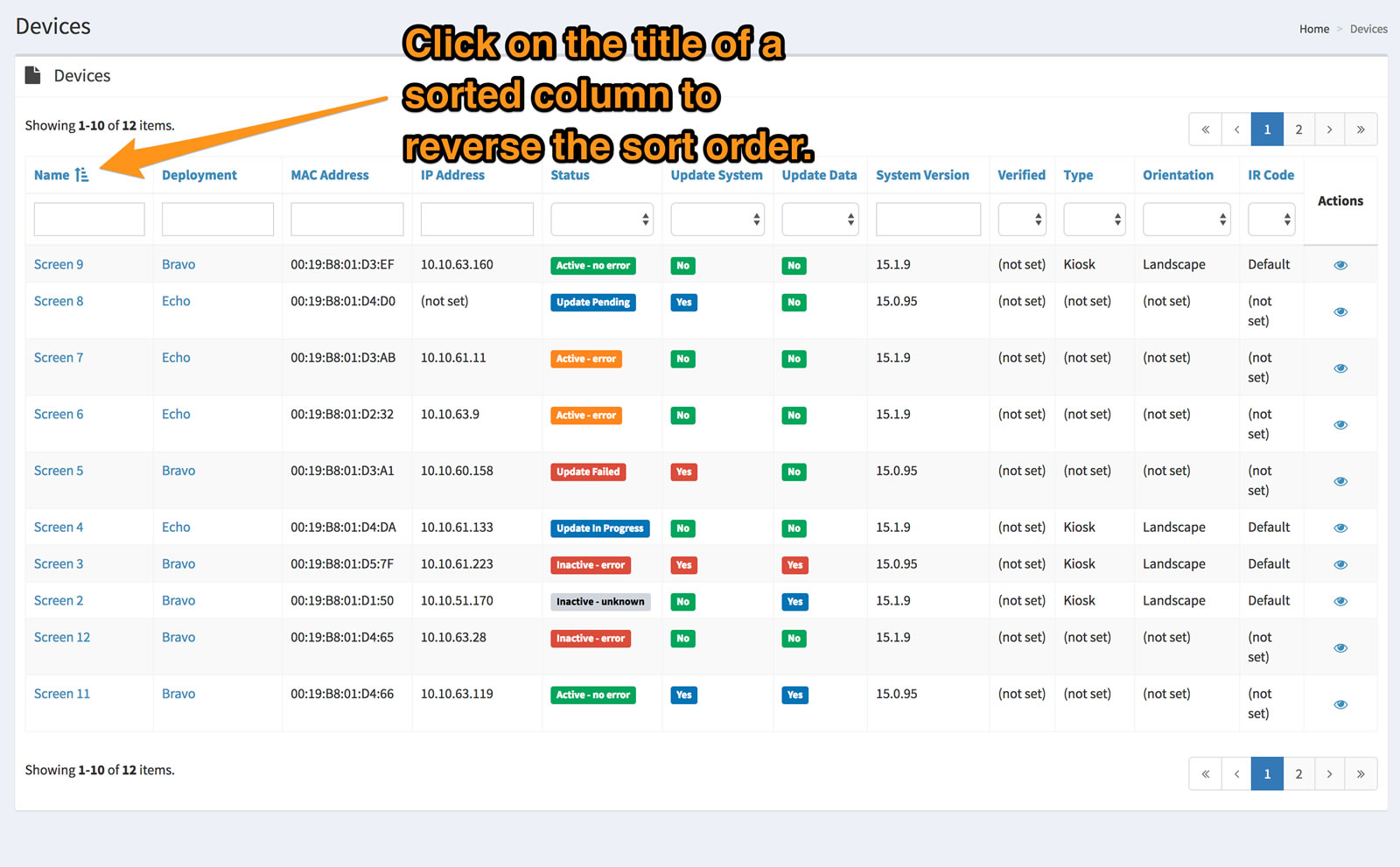
The search fields at the top of the device list's columns allow you to set the list so that it shows only those devices that match the criteria you provide.
For example, to show only those devices that are part of deployments whose name contains the word “bravo”, enter bravo into the search field at the top of the Deployment column, and press the Enter key:
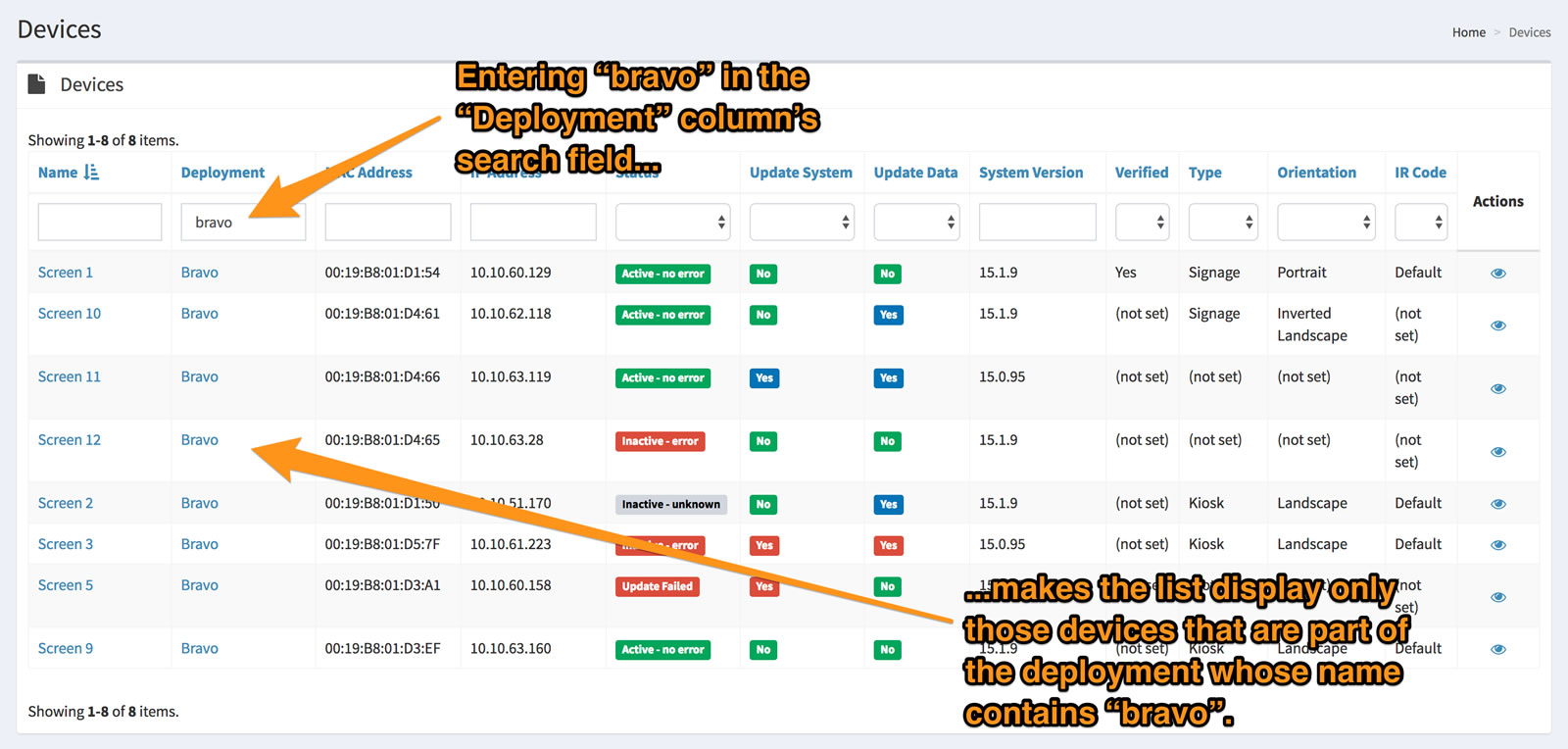
You can use any combination of the search fields to further limit of devices displayed in the list.
For example, to show only those devices that are part of deployments whose name contains the word “bravo” and have been verified, enter bravo into the search field at the top of the Deployment column, select Yes from the search field at the top of the Verified column, and press the Enter key:
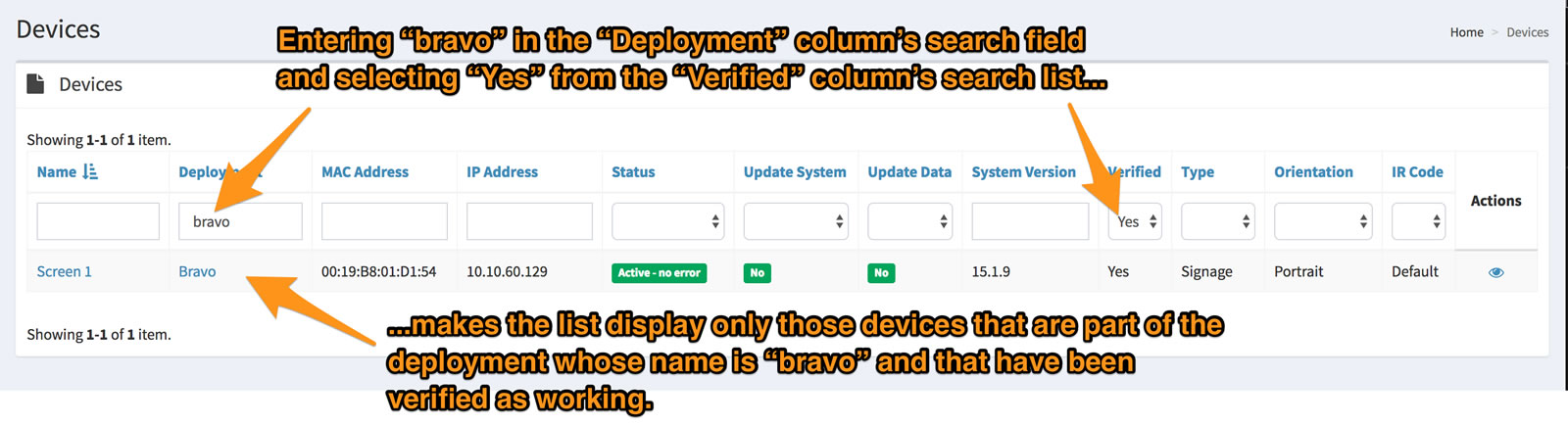
To restore the list so that it displays all the devices, clear the search fields at the tops of the columns and press the Enter key.
To view device's details, click on its ![]() icon in the Actions column. You will be taken to the device's detail view page:
icon in the Actions column. You will be taken to the device's detail view page:
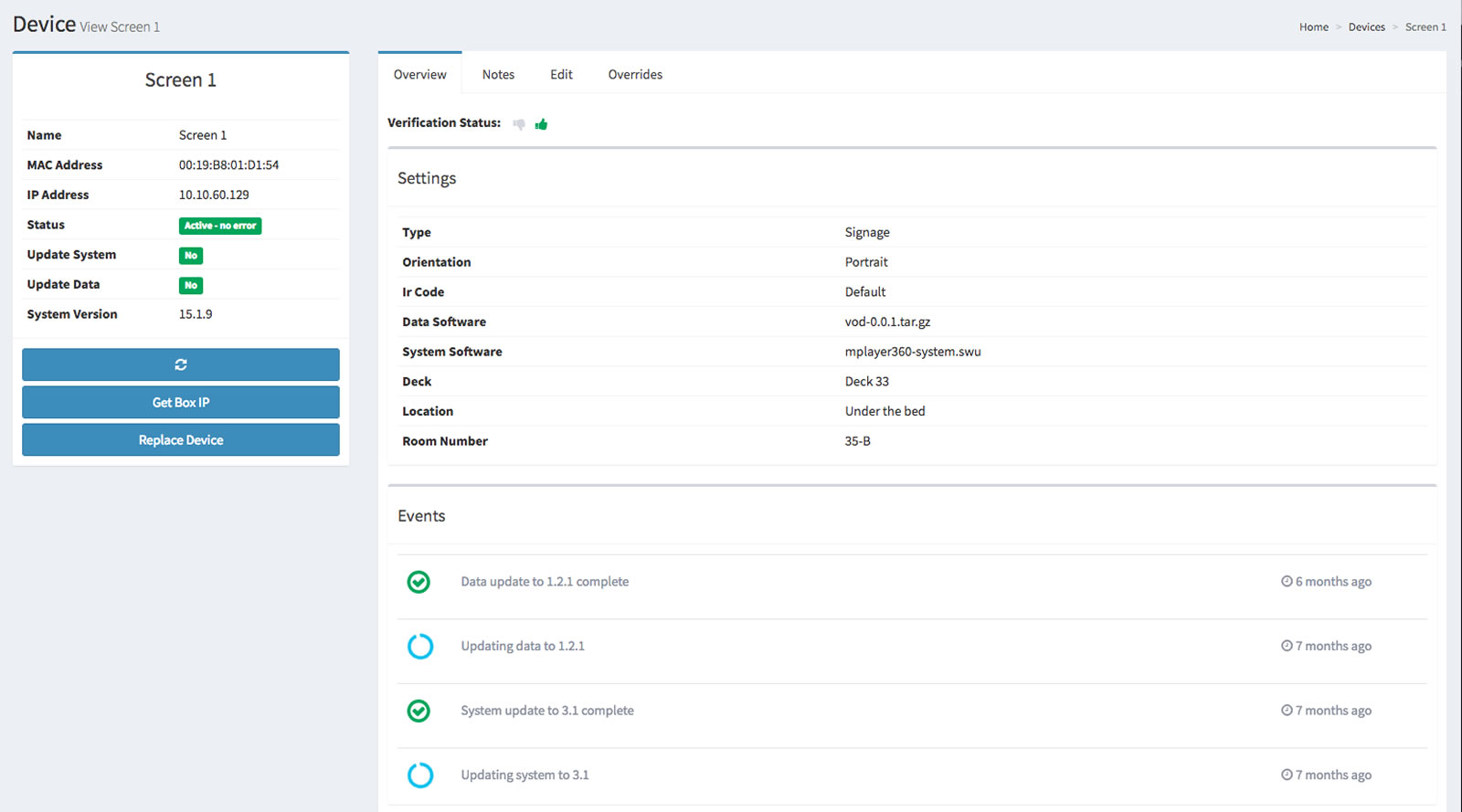
The left column of the detail view lists the following information about the device:
The right column has four tabs:
These tabs are covered in detail below.
The Overview tab displays the device's settings and events:
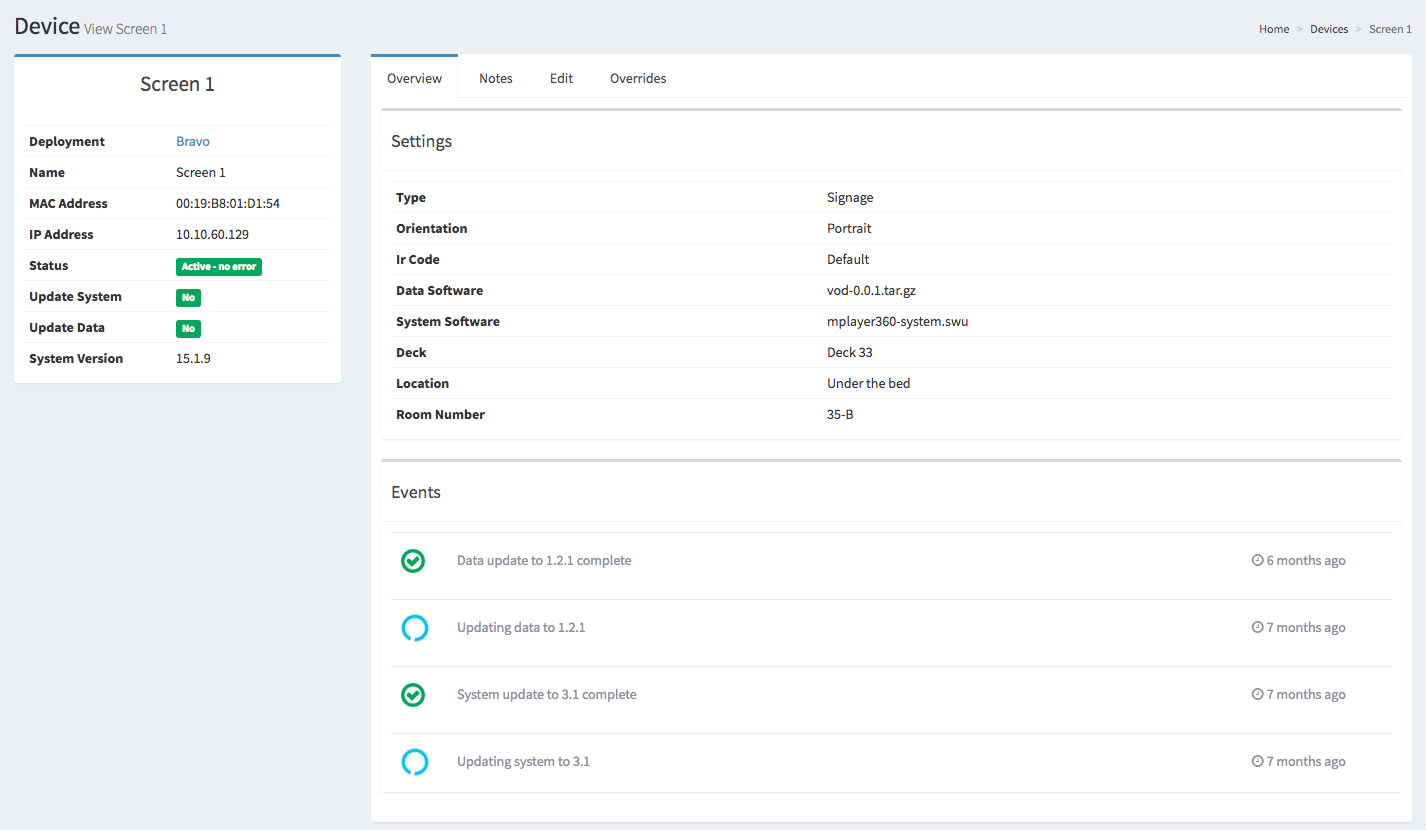
The Notes tab displays all notes for the device:
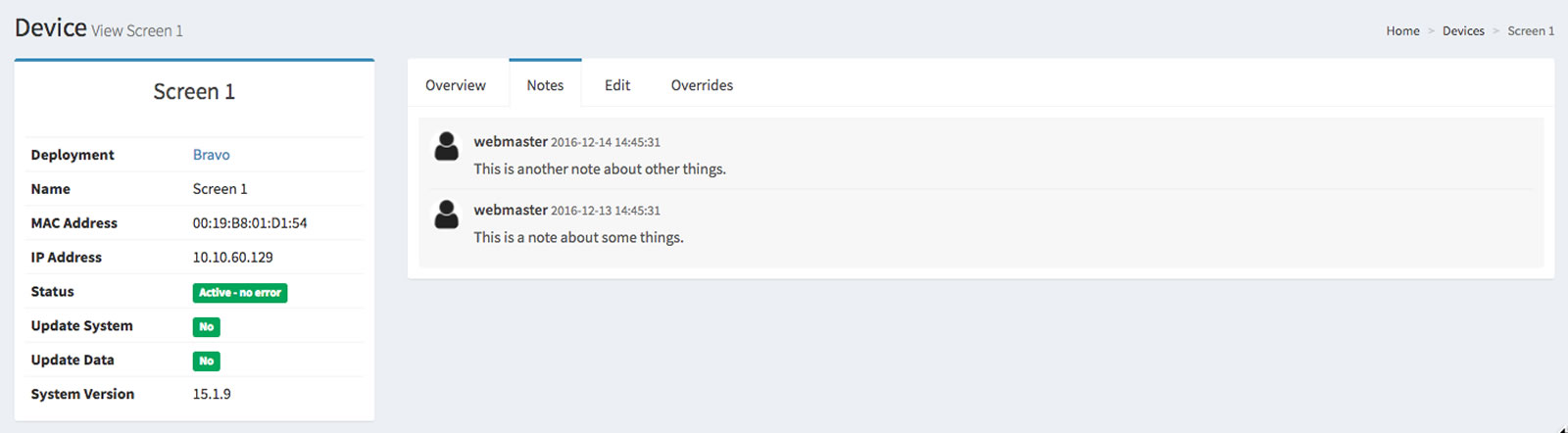
The Edit tab is for shipboard use only.
The Overrides tab is where you can view a device's settings: